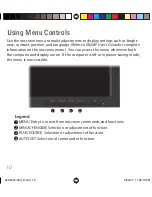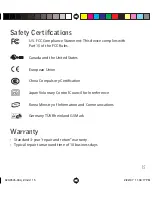9
Use the Display Properties dialog to make changes to the video settings or
to set up dual-display confi guration.
To set the display orientation
1 Right-click the desktop and select
Properties > Settings
.
2 Select the monitor that you want to change. Then click
Advanced
.
3 Click the Monitor tab. Make sure the check box for
Hide modes that
this monitor cannot display
is empty (unchecked).
4 Click the Rotation tab.
• Check Standard Landscape for landscape mode.
• Check Rotate 90 Left or Right for portrait mode.
5 Click
Yes
to save the setting. Then click
OK
until to return to the desktop.
To use a dual-display confi guration
1 Right-click the desktop and select
Properties > Settings
.
2 Click the monitor icon 2. Then select
Extend my Windows desktop
onto this monitor
.
3 Set the resolution and color quality for the second display.
4 Click
Apply
or
OK
.
To set brightness
Use the onscreen menu controls to ch
ange the brightness
setting
.
NOTE:
You may void
the
DICOM calibration
if
you
make changes to
the b
rightness
setting while
the Dome CXtra software
is running
.
Adjusting the Display Properties
020-0545-00A_2.indd 9
020-0545-00A_2.indd 9
2/22/07 11:09:12 PM
2/22/07 11:09:12 PM