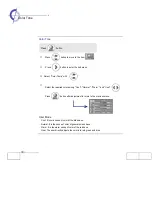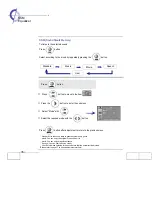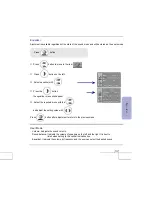22
·
Connecting to PC
Connecting to DVI-I terminal
Connecting to Analog RGB terminal
Insert DVI adapter into PC signal line and then connect PDP DVI-I input terminal and RGB output
terminal of PC.
Connect Audio connection line to PDP DVI Audio input terminal and Audio output terminal of PC.
(PC Audio connection line is not included and should be purchased separately.)
※
PC Audio works only if a Sound Card is installed.
Connecting Digital RGB terminal
Connect DVI signal line to PDP DVI-I input terminal and DVI output terminal of PC.
Connect Audio connection line to PDP DVI Audio input terminal and Audio output terminal of PC.
(You can purchase PC Audio connection line from a computer shop.)
Summary of Contents for Planar PDP 60B
Page 1: ...Manual PLANAR 60B PDP ...