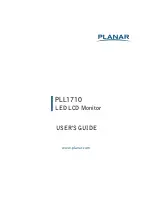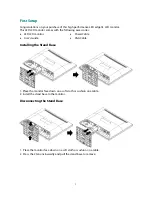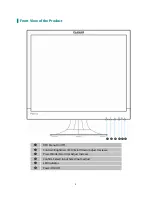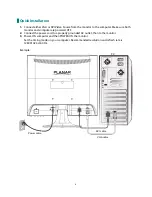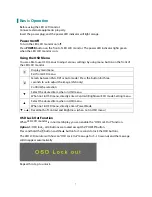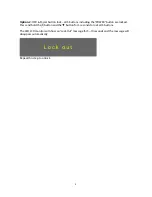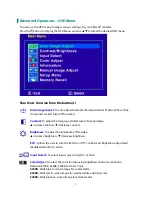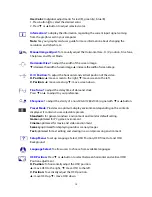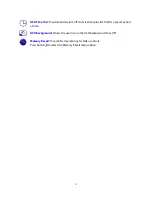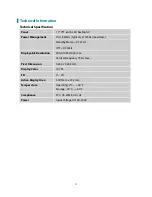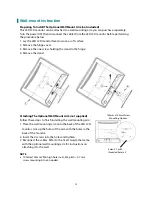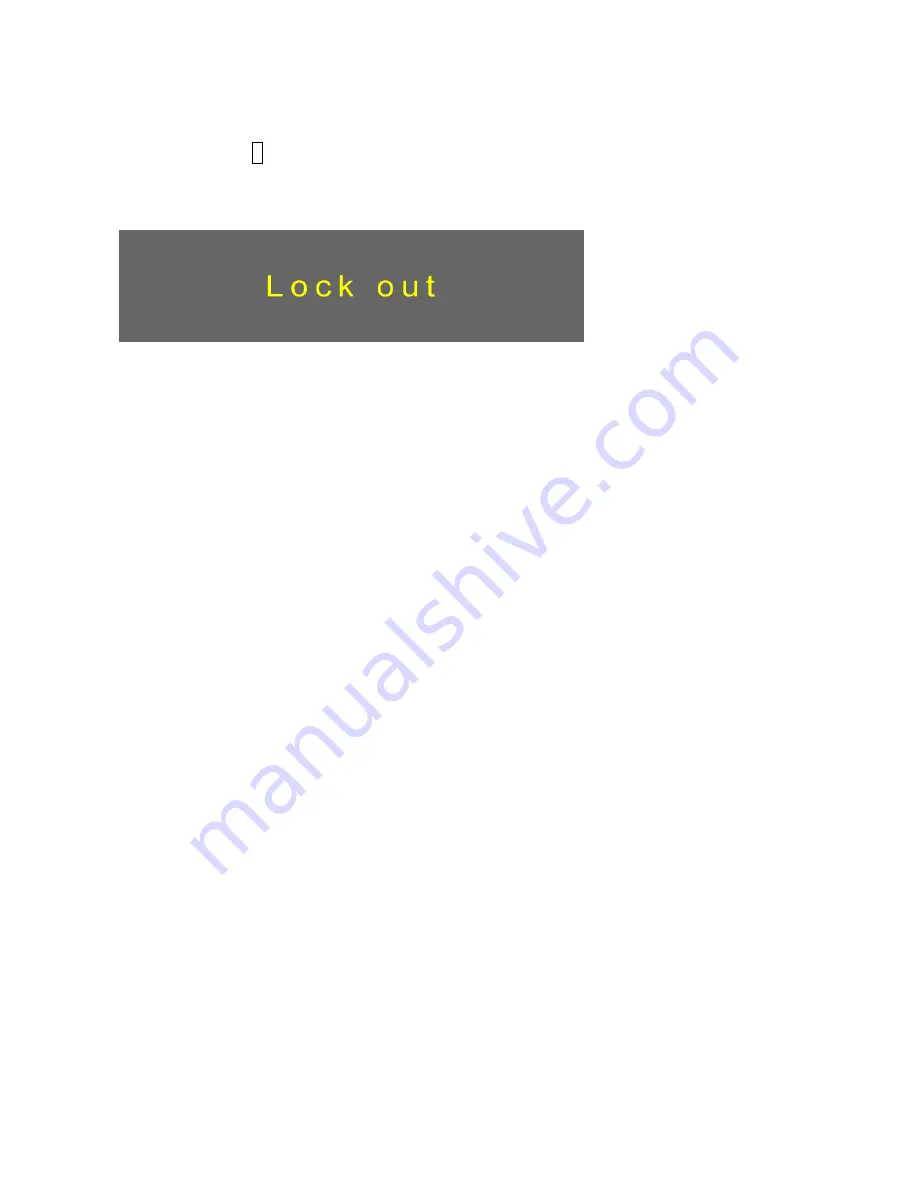
8
Option 2:
OSD & Power button lock – all 5 buttons including the “POWER” button are locked.
Press and hold the
1
button and the
▼
button for 3 seconds to lock all 5 buttons.
The LED LCD monitor will show an “Lock Out” message for 5~10 seconds and the message will
disappear automatically.
Repeat this step to unlock.