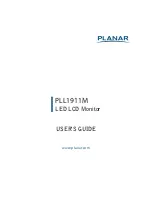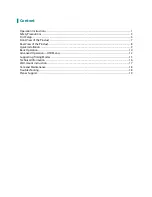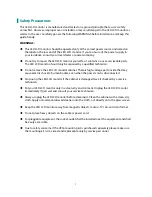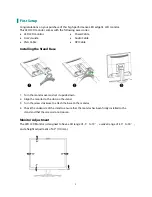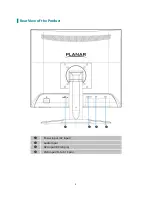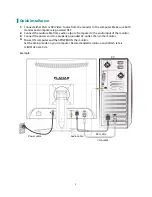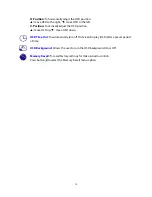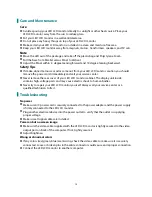4
AVERTISSEMENTS :
Ce moniteur doit être utilisé uniquement avec les sources d’alimentation adéquates
indiquées sur l’étiquette située au dos du moniteur. Si vous n’êtes pas sûr de l’alimentation
dans votre résidence, appelez votre vendeur local ou la compagnie d’électricité.
N’essayez pas de réparer vous-même le moniteur car il ne contient pas de pièces réparables
par l’utilisateur. Le moniteur doit être réparé uniquement par un technicien qualifié.
Ne retirez pas le boîtier du moniteur. Il contient des pièces comportant un voltage élevé, qui
pourraient provoquer des électrocutions, même quand le cordon d’alimentation est
débranché.
Arrêtez d’utiliser le moniteur si le boîtier est endommagé. Faites-le vérifier par un technicien
qualifié.
Placez votre moniteur uniquement dans un environnement propre et sec. Débranchez
immédiatement le moniteur s’il était mouillé et faites appel à votre réparateur.
Débranchez toujours le moniteur avant de le nettoyer. Nettoyez le boîtier avec un chiffon
propre et sec. Appliquez un nettoyant sans ammoniaque sur le chiffon, mais pas
directement sur le verre de l’écran.
Maintenez le moniteur éloigné des objets magnétiques, moteurs, postes de TV, et
transformateurs.
Ne placez pas d'objets lourds sur le câble ou le cordon d'alimentation.
Pour les ÉQUIPEMENTS BRANCHÉS PAR CÂBLE, la prise de courant doit être installée près de
l’équipement et doit être facilement accessible.
Pour les écrans à cadre brillant, prenez en considération l'emplacement de l'écran, car la
lumière environnante et les surfaces lumineuses peuvent se refléter dans le cadre et gêner
votre vision.