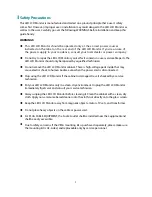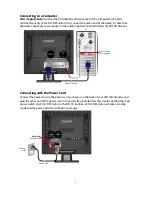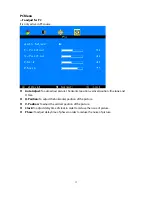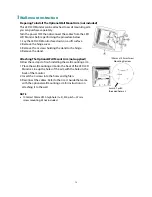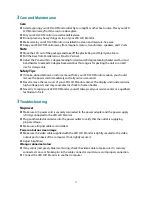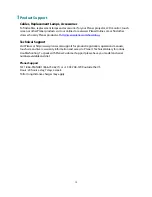Reviews:
No comments
Related manuals for PLL1920M

E-Series
Brand: Raymarine Pages: 18

D5063
Brand: Vegas Pages: 66

712B
Brand: Daewoo Pages: 51

710B
Brand: Daewoo Pages: 59

Neo BP5S
Brand: iHealth Pages: 14

BP7
Brand: iHealth Pages: 4

Tel-O-Graph BT
Brand: IEM Pages: 46

194 Series
Brand: JETWAY Pages: 20

JVM-507B - HMI
Brand: Jetter Pages: 152

SyncMaster 400CXN
Brand: Samsung Pages: 25

SyncMaster S19B150N
Brand: Samsung Pages: 45

SyncMaster PX2370
Brand: Samsung Pages: 45

SyncMaster P2450H
Brand: Samsung Pages: 46

SyncMaster P2370
Brand: Samsung Pages: 78

iVAM1-1
Brand: Wohler Pages: 75

EW2430V
Brand: BenQ Pages: 44

Coronis 5MP (MFGD5421)
Brand: Barco Pages: 2

ITRON Telecontrol TC-E
Brand: Allmess Pages: 4