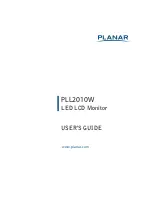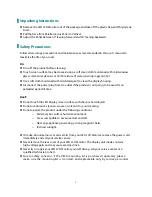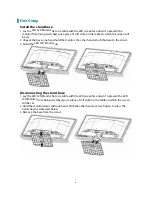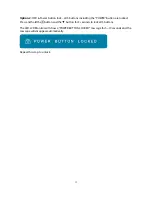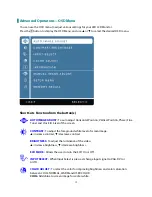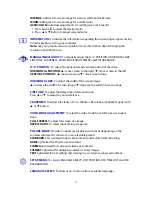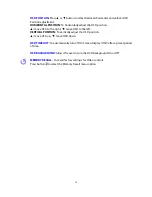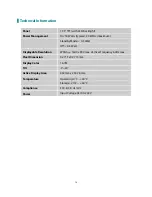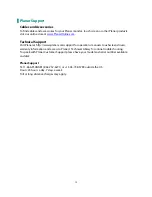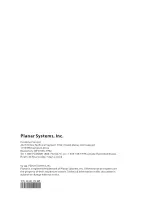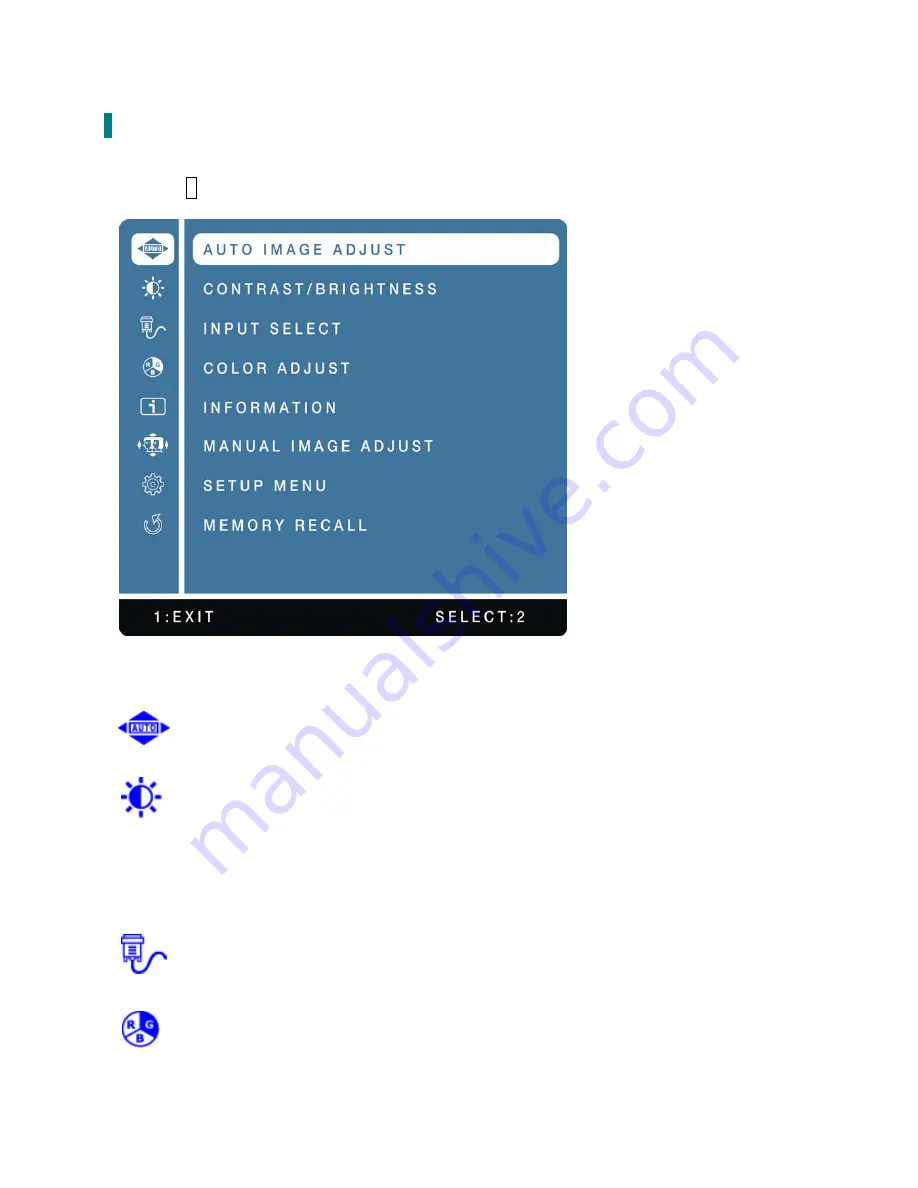
12
Advanced Operation—OSD Menu
You can use the OSD menu to adjust various settings for your LED LCD Monitor.
Press the
1
button to display the OSD Menu, and use
▲
or
▼
to select the desired OSD menu.
Short Cuts Function from the button(s)
AUTO IMAGE ADJUST:
To auto adjust Horizontal Position, Vertical Position, Phase (Fine
Tune) and Clock (H. Size) of the screen.
CONTRAST:
To adjust the foreground white level of screen image.
▲
:
increase contrast,
▼
:
decrease contrast.
BRIGHTNESS:
To adjust the luminance of the video.
▲
:
increase brightness,
▼
:
decrease brightness.
ECO MODE :
Allows the user to turn the ECO On or Off.
INPUT SELECT :
When Input Select is pressed, change Input signal to VGA, DVI or
AUTO.
COLOR ADJUST :
To select the color for improving brightness and color saturation
between COOL, NORMAL, WARM and USER COLOR.
COOL:
Adds blue to screen image for cooler white.
Summary of Contents for PLL2010W
Page 1: ...www planar com USER S GUIDE LED LCD Monitor PLL2010W...
Page 7: ...5 Package Overview LED LCD Monitor Base Power Cord VGA Signal Cable User s Guide...
Page 10: ...8 Rear View of the Product Power Input 12V DC In DVI Input DVI 24 pin VGA Input D Sub 15 pin...
Page 22: ...2014 P N 2001171589T...