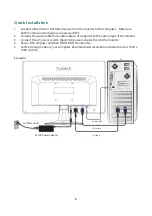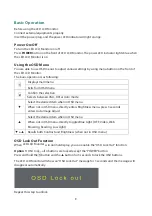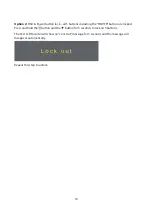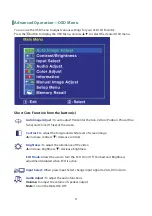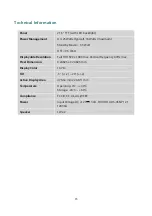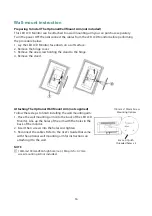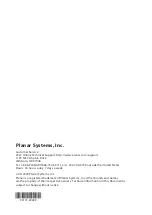Reviews:
No comments
Related manuals for PLL2210MW

S243HL - Bmii Widescreen Slim WLED Display
Brand: Acer Pages: 2

DPP-42A1LASB
Brand: Daewoo Pages: 93

IFP30 Series
Brand: ViewSonic Pages: 115

L27ADS-2N
Brand: V7 Pages: 12

ICARUS RGB
Brand: Newskill Pages: 9

Smart mini
Brand: Xantrex Pages: 43

Foris FX2431
Brand: Eizo Pages: 3

VL5-DK
Brand: Ikan Pages: 2

DP C07.CAN
Brand: BAFANG Pages: 14

BABY KANGOORB202
Brand: Rimax Pages: 80

DV-3000 SERIES
Brand: Digital View Pages: 12

6186-M12AL
Brand: Rockwell Automation Pages: 64

MD4300
Brand: Sanitas Pages: 17

FD141CV-C-6
Brand: FDS Pages: 34

e2070Swn
Brand: AOC Pages: 47

ZG10U
Brand: ZyAuro Pages: 2

MD SERIES
Brand: BenQ Pages: 58

PowerView PV-101
Brand: Murphy Pages: 11