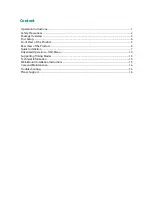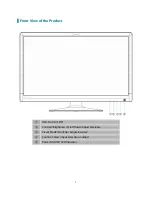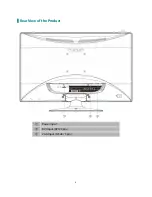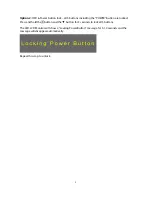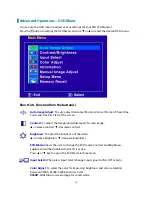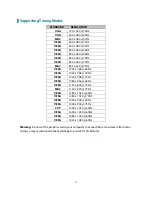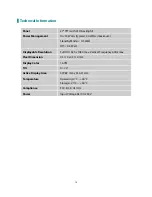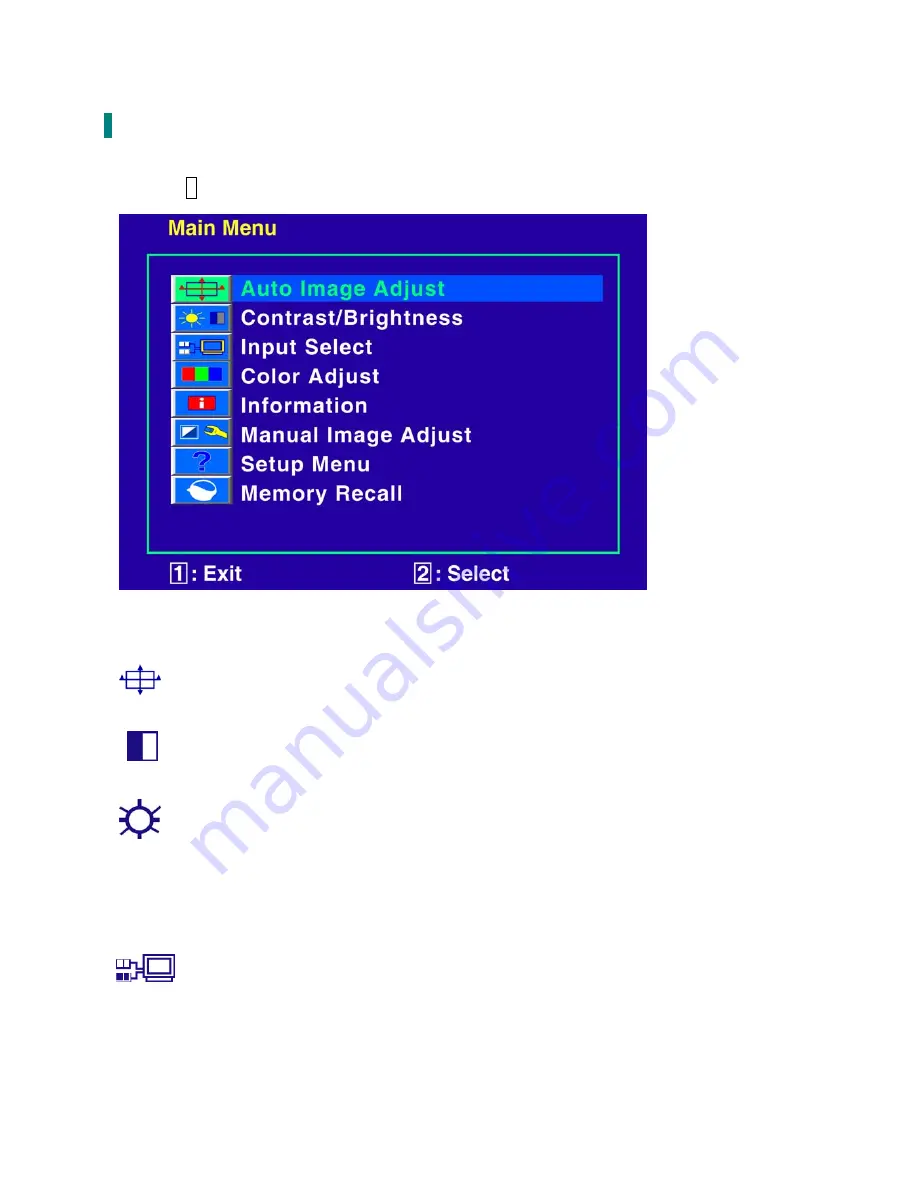
10
Advanced Operation—OSD Menu
You can use the OSD menu to adjust various settings for your LED LCD Monitor.
Press the
1
button to display the OSD Menu, and use
▼
or
▲
to select the desired OSD menu.
Short Cuts Function from the button(s)
Auto Image Adjust:
To auto adjust Horizontal Position, Vertical Position, Phase (Fine
Tune) and Clock (H. Size) of the screen.
Contrast:
To adjust the foreground white level of screen image.
▲
:
increase contrast,
▼
:
decrease contrast.
Brightness:
To adjust the luminance of the video.
▲
:
increase brightness,
▼
:
decrease brightness.
ECO Mode:
Allows the user to change the ECO mode. Contrast and Brightness
adjustment will be disabled when ECO is active.
Press
▲
or
▼
key to adjust the ECO Mode in three levels.
Input Select:
When press Input Select change Input signal to VGA, DVI or Auto.
Color Adjust:
To select the color for improving brightness and color saturation
between 9300K, 6500K, 5400K,and User Color.
9300K:
Adds blue to screen image for cooler white.