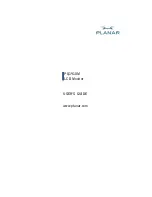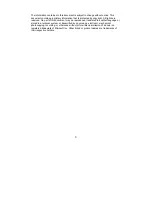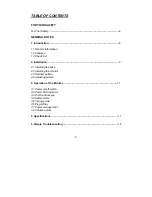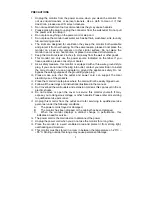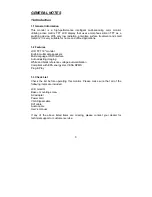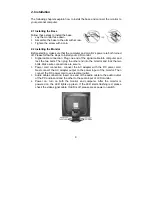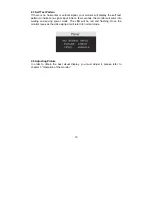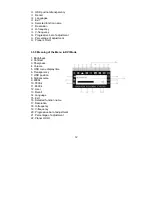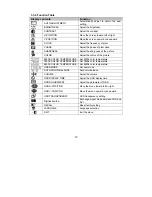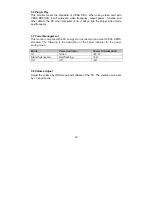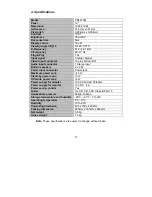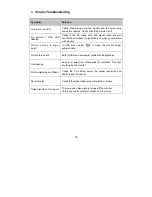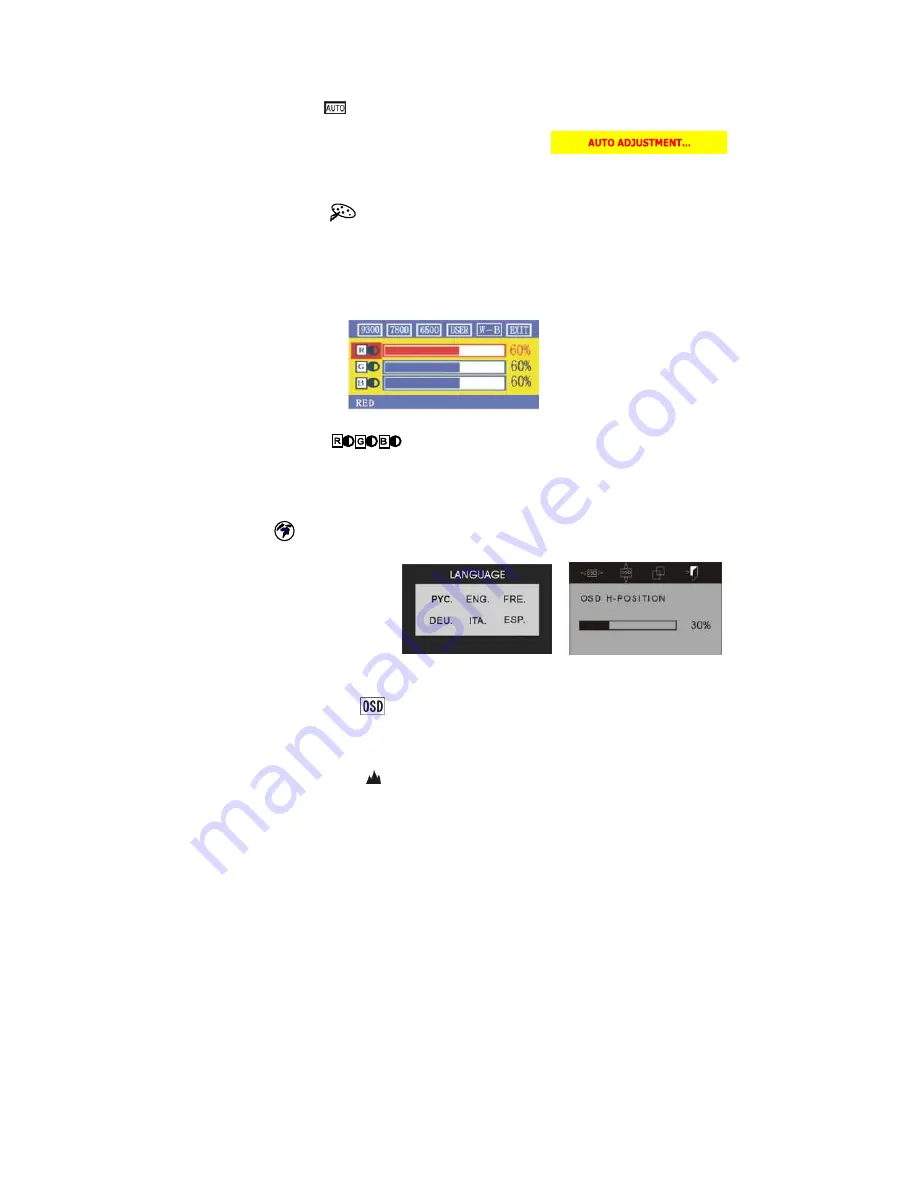
14
3.3.7 Special Functions
Auto Adjustment (
)
When you choose this function, the monitor will
enter into automatically adjustment mode. After a
few seconds, the monitor will be in the best visual
display mode.
Color Adjustment (
):
When
the function is selected, the monitor will come into the sub-menu, there are
five
functions that can be selected:
9300k, 7800k, 6500k, USER,W-B. Selecting USER you will enter user mode and
you can make adjustment to R/G/B obtain your satisfying color. Selecting W-B the
monitor will adjust the white-black color reference voltage optimal color balance.
R/G/B Adjustment (
):
When in “User’s mode”, the monitor will automatically enter into R/G/B adjustment
mode, push the ENTER key ,the relative options will flash, then adjust it by
pressing “+/-“ key. push ENTER again to exit.
Language (
).
There are six languages to select:
PYC.: Russian
ENG.: English
FRE.: French
DEU.: German
ITA.: Italian
ESP.: Spanish
Position of OSD Menu (
):
When you select the item, you can adjust H-position and
V-position of OSD menu and transparency.
Sharpness Adjustment (
):
Adjust the sharpness of the picture on the screen.
Summary of Contents for PQ1910M
Page 1: ...USER S GUIDE www planar com PQ1910M LCD Monitor...
Page 2: ...2...
Page 4: ...4...
Page 19: ...19...