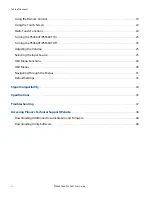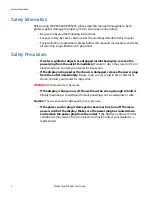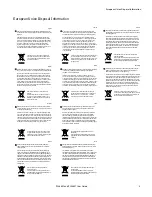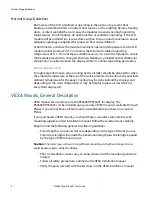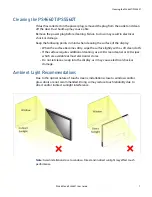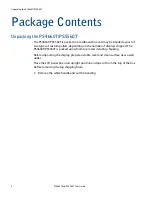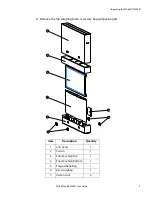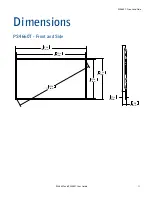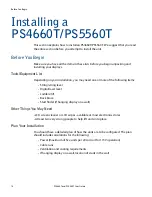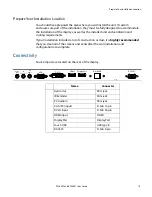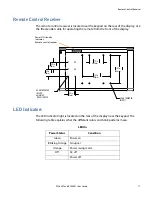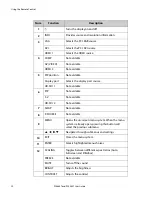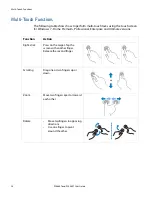Before You Begin
14
PS4660T and PS5560T User Guide
Installing a
PS4660T/PS5560T
This section explains how to install an PS4660T/PS5560T. We suggest that you read
the entire section before you attempt to install the unit.
Before You Begin
Make sure you have all the items in these lists before you begin unpacking and
installing your displays.
Tools/Equipment List
Depending on your installation, you may need one or more of the following items:
• String/string level
• Digital/laser level
• Ladders/lift
• Back brace
• Stud finder (if hanging display on a wall)
Other Things You May Need
• LCD screen cleaner or LCD wipes - available at most electronics stores
• At least two very strong people to help lift units into place
Plan Your Installation
You should have a detailed plan of how the units are to be configured. The plan
should include calculations for the following:
• Power (maximum of five units per 20A circuit for 115V operation)
• Cable runs
• Ventilation and cooling requirements
• If hanging display on a wall, location of studs in the wall