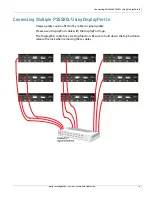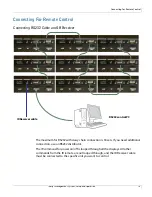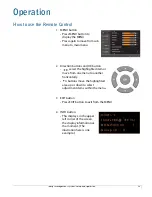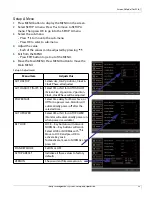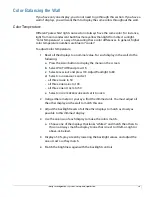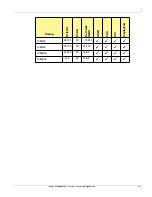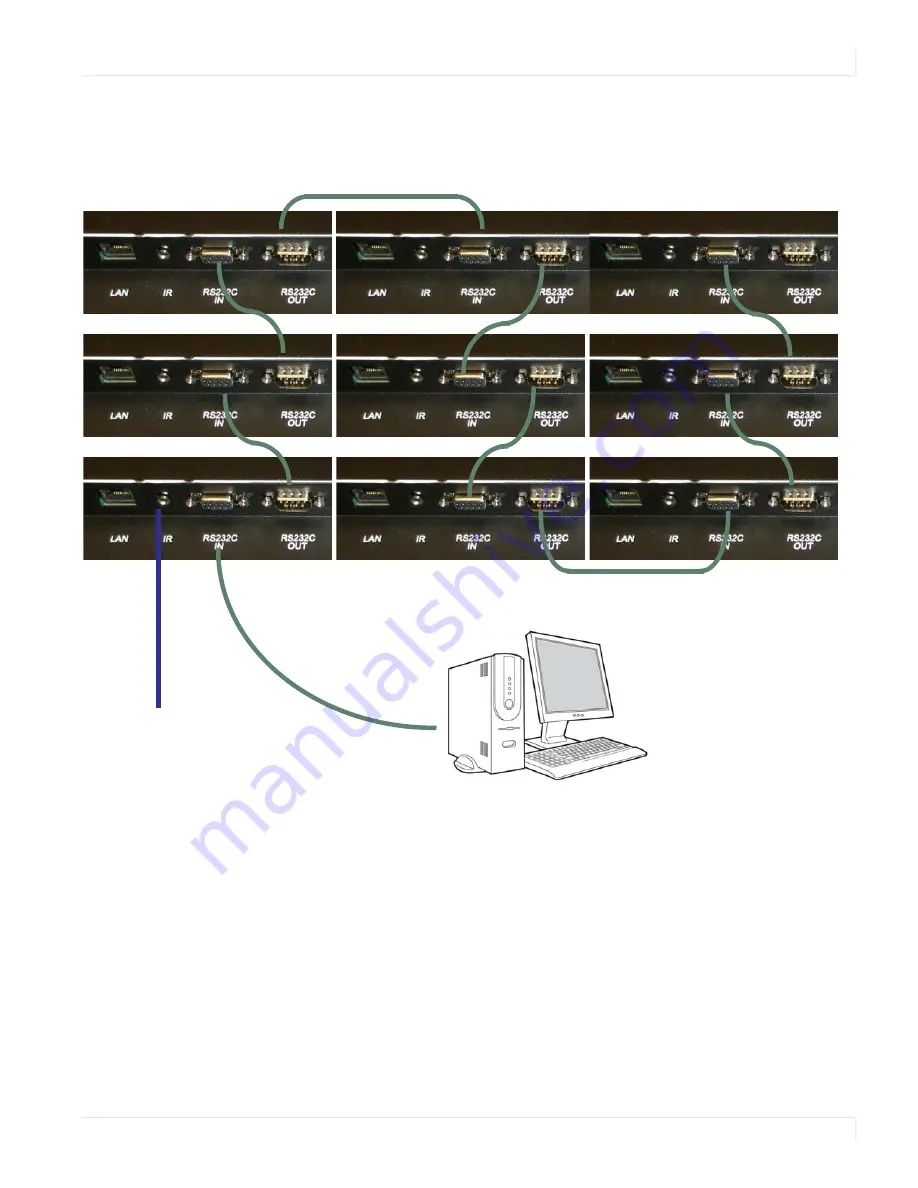
Connecting For Remote Control
Indisys Management System: Setup and Operation
18
Connecting For Remote Control
Connecting RS232 Cable and IR Receiver
The maximum for RS232 with daisy chain connection is 30 sets. If you need additional
connection, use an RS232 distributor.
The IR command for power on/off is looped through all the displays. All other
commands from the IR remote are
not
looped through, and the IR Receiver cable
must be connected to the specific unit you want to control.
RS232 control PC
IR Receiver cable