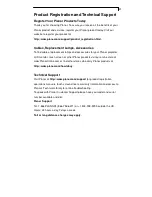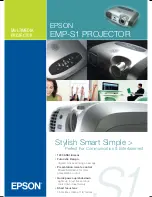21
Product Registration and Technical Support
Register Your Planar Products Today
Thank you for choosing Planar. To assure you receive all the benefits of your
Planar product and services, register your Planar product today. Visit our
website to register your product at
http://www.planar.com/support/product_registration.html.
Cables, Replacement Lamps, Accessories
To find cables, replacement lamps and accessories for your Planar projector,
LCD monitor, touch screen or other Planar products visit our online store at
www.PlanarOnline.com or find other stores who carry Planar products at
http://www.planar.com/howtobuy
.
Technical Support
Visit Planar at
http://www.planar.com/support
for product registration,
operations manuals, touch screen drivers, warranty information and access to
Planar’s Technical Library for online troubleshooting.
To speak with Planar Customer Support please have you model and serial
number available and dial:
Planar Support
Tel: 1-866-PLANAR1 (866-752-6271) or +1 503-748-5799 outside the US.
Hours: 24 hours a day, 7 days a week.
Toll or long distance charges may apply.