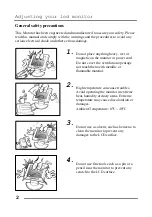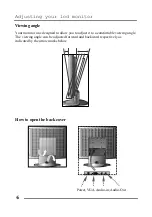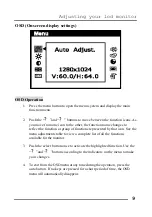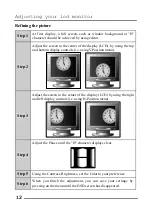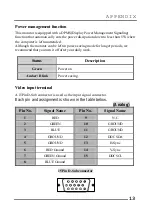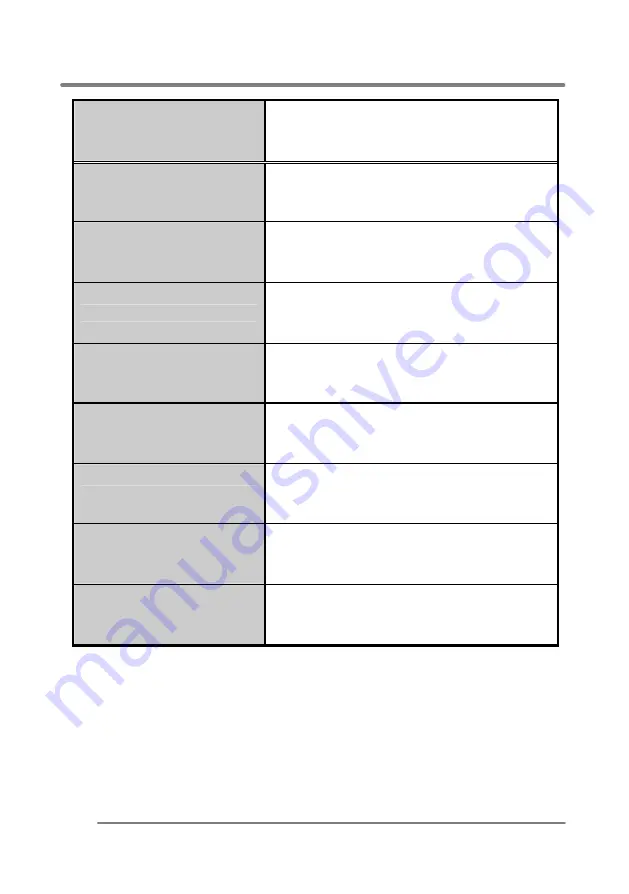
A P P E N D I X
16
Problems
Corrective Actions
Out of Range
• Check the maximum resolution and the
frequency on the video port of your computer.
Picture is scrambled
• Check the signal cable connection between
the computer and monitor.
Picture is fuzzy
• Perform Auto adjust.
Picture bounces or has
wavy oscillations
• Check the signal cable connection between
computer and monitor.
Picture appears to be
ghosting
• Check the signal cable connection between
computer and monitor.
Color is not uniform
• Adjust the color settings using the color menu.
The colors are distorted
with dark or shadowed
areas
• Adjust the color settings using the color menu.
The power indicator is
blinking amber
• The monitor is using its power management
system. Check the power management
utility on your computer.