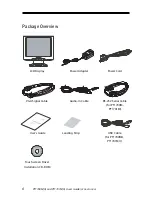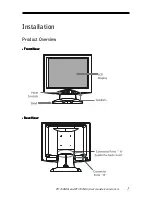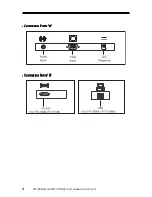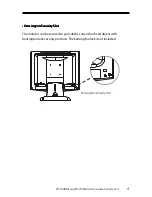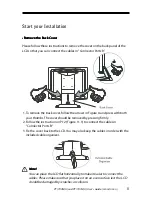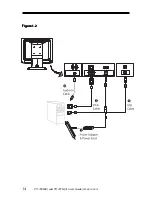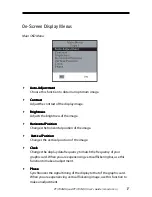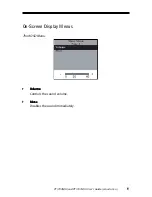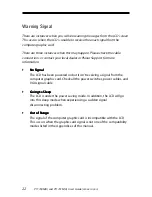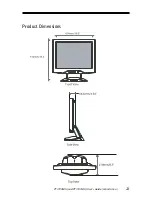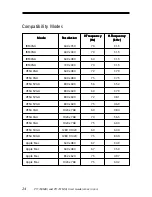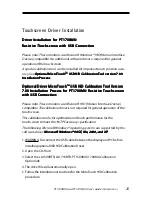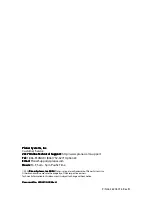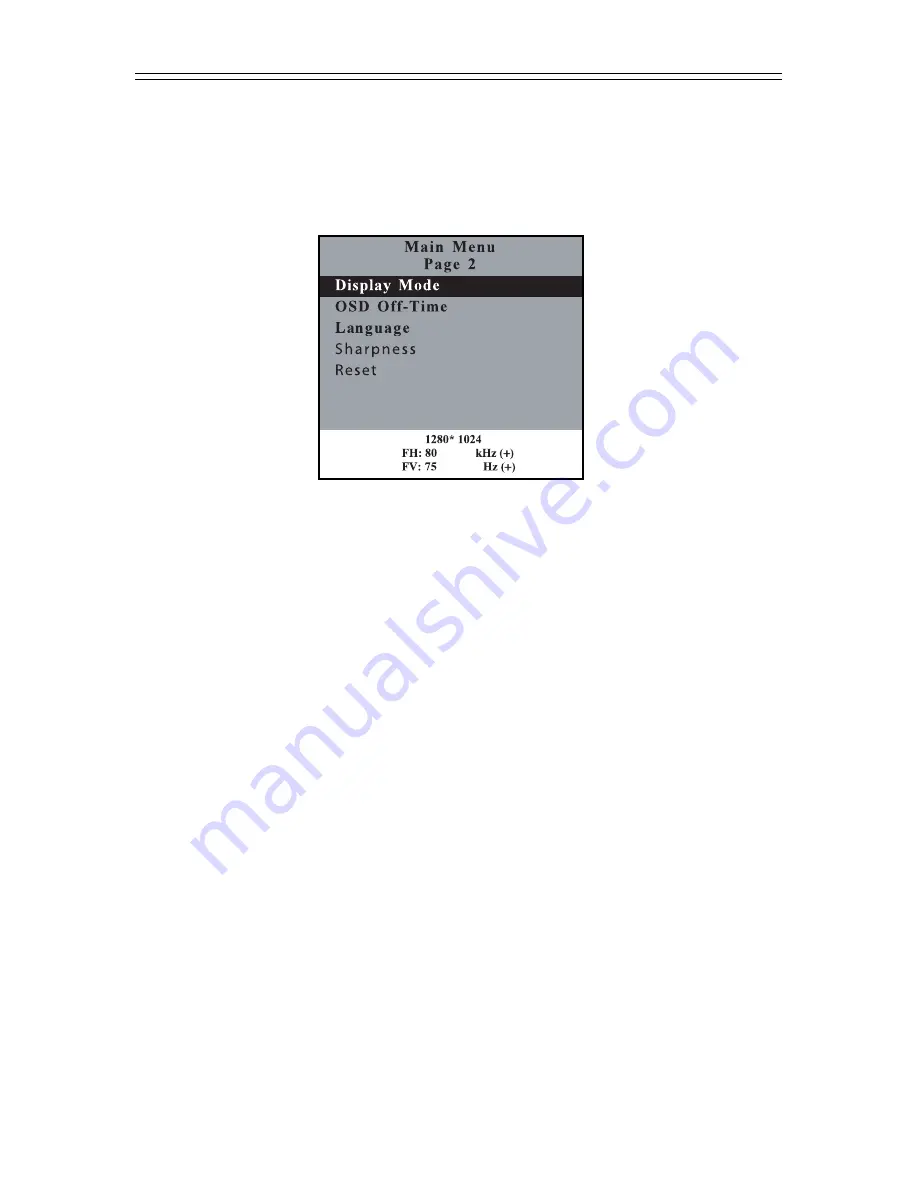
18
PT1700M(U) and PT1701M(U) User’s Guide (
020-0410-00 A)
On-Screen Display Menus
Second OSD Menu:
`
Display Mode
Display Mode
Display Mode
Display Mode
Display Mode
Select this function to view the display resolution, vertical refresh, and
horizontal scan of the current mode.
`
OSD O
OSD O
OSD O
OSD O
OSD Off-
ff-
ff-
ff-
ff-T
T
T
T
Time
ime
ime
ime
ime
Adjusts the time period for OSD menu to disappear.
`
Language
Language
Language
Language
Language
Choose the language you need.
`
Shar
Shar
Shar
Shar
Sharpness
pness
pness
pness
pness
Adjust the sharpness of the image.
`
Reset
Reset
Reset
Reset
Reset
Returns the display parameters of the current mode to its factory default
settings.