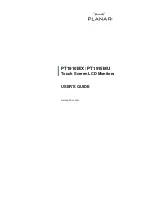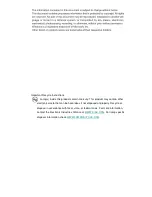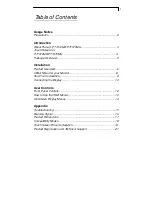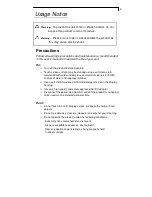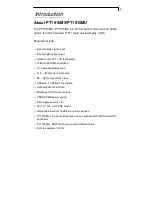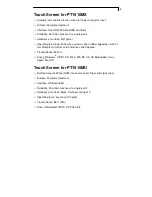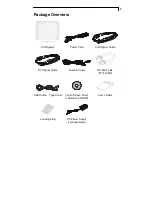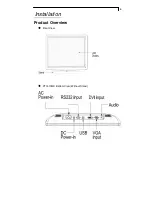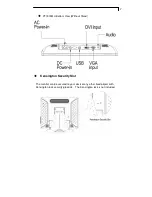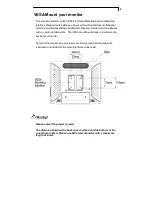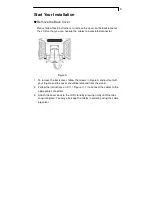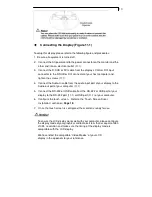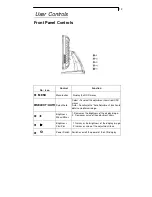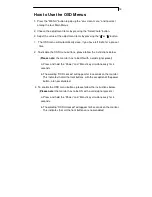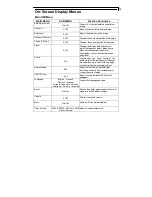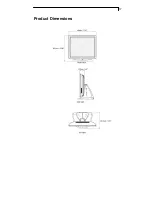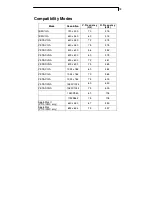3
Introduction
About PT1910MX/PT1915MU
The PT1910MX / PT1915MU is a 19” flat panel screen with an active
matrix, thin-film transistor (TFT) liquid crystal display (LCD).
Features include:
Direct Analog signal input
Direct Digital signal input
Active matrix TFT LCD technology
1280x1024 SXGA resolution
19” viewable display area
31.5 ~ 80 kHz horizontal scan
56 ~ 75 Hz high refresh rate
0.294mm x 0.294mm Pixel pitch
Auto adjustment function
Multilingual OSD user controls
VESA DPMS power saving
Kensington security slot
75 mm / 100 mm VESA mount
Removable base for flexible mounting solutions.
PT1910MX - 5-wire resistive touch screen with dual RS-232 Serial/USB
controllers
PT1915MU - SAW touch screen with USB controller
Built-in speakers-1W X 2