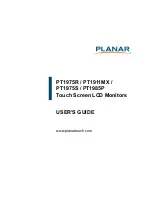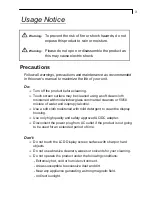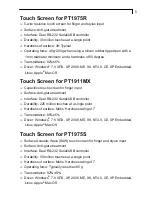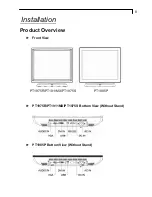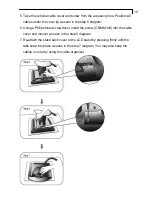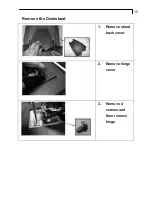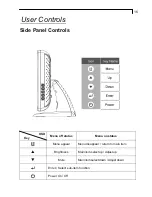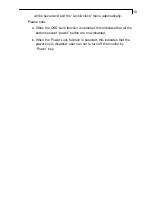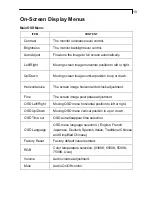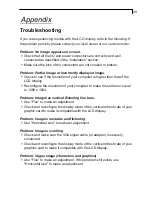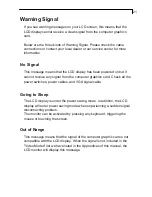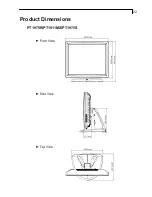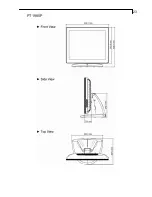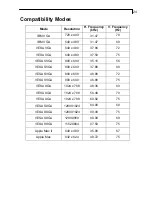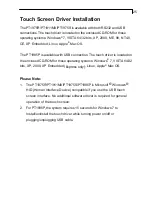11
14
Connecting the Display (Figure 12.1)
To setup this display, please refer to the following figure and procedures.
1. Be sure all equipment is turned off.
2. Connect the AC power cord to the power connector on the monitor and
the other end into an electrical outlet (12.1).
3. Connect the D-SUB or DVI cable from the display’s VGA or DVI input
connector to the D-SUB or DVI connector of your host computer and
tighten the screws (12.1).
4. Connect the Audio-In cable from the audio input port of your display to
the Audio-out port of your computer (12.1).
5. Connect the RS-232 or USB cable from the RS-232 or USB port of your
display to the RS-232 port or USB port (12.1) of your computer.
6. Configure the touch screen. Refer to the “Touch Screen Driver
Installation” section on page 25.
7. Once the touch screen is configured, the monitor is ready for use.
To ensure the LCD display works well with your computer, please
configure the display mode of your graphics card to make it less than or
equal to 1280 x1024 resolution and make sure the timing of the display
mode is compatible with the LCD display.
We have listed the compatible “Video Modes” of your LCD
display in the appendix for your reference.