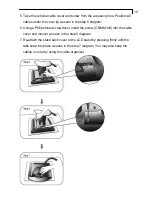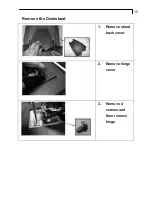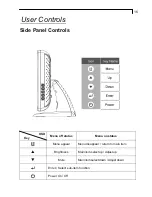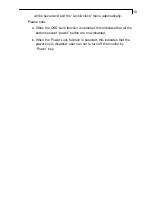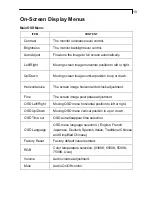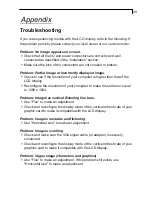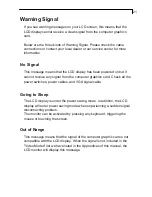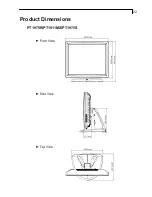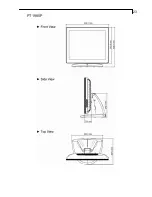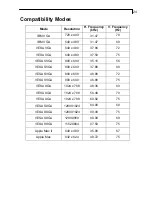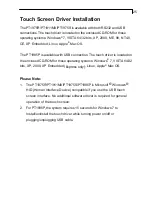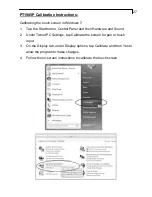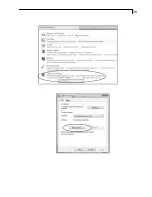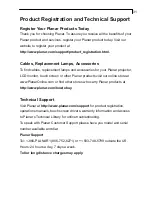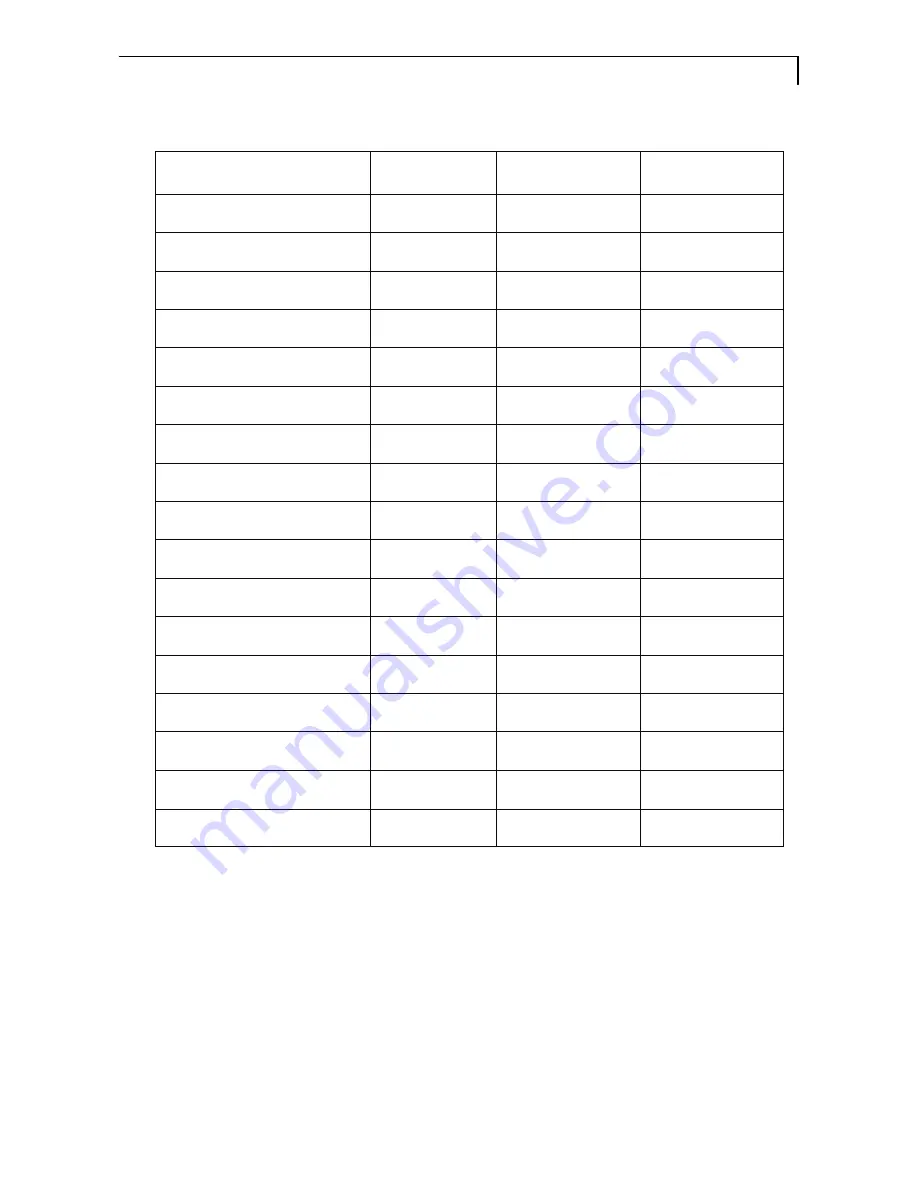
24
26
Compatibility Modes
29
Mode
30
Resolution
H. Frequency
(kHz)
V. Frequency
(Hz)
IBM VGA
720 x 400
31.47
70
IBM VGA
640 x 480
31.47
60
VESA VGA
640 x 480
37.86
72
VESA VGA
640 x 480
37.50
75
VESA SVGA
800 x 600
35.16
56
VESA SVGA
800 x 600
37.88
60
VESA SVGA
800 x 600
48.08
72
VESA SVGA
800 x 600
46.88
75
VESA XGA
1024 x 768
48.36
60
VESA XGA
1024 x 768
56.48
70
VESA XGA
1024 x 768
60.02
75
VESA SXGA
1280X1024
64.00
60
VESA SXGA
1280X1024
80.00
75
VESA SXGA
1280X960
60.00
60
VESA SXGA
1152X864
67.50
75
Apple Mac II
640 x 480
35.00
67
Apple Mac
832 x 624
49.72
75