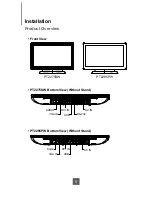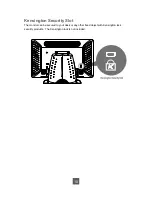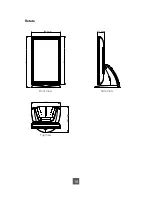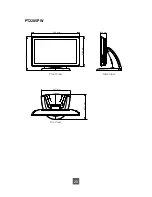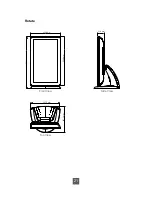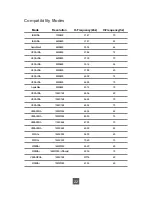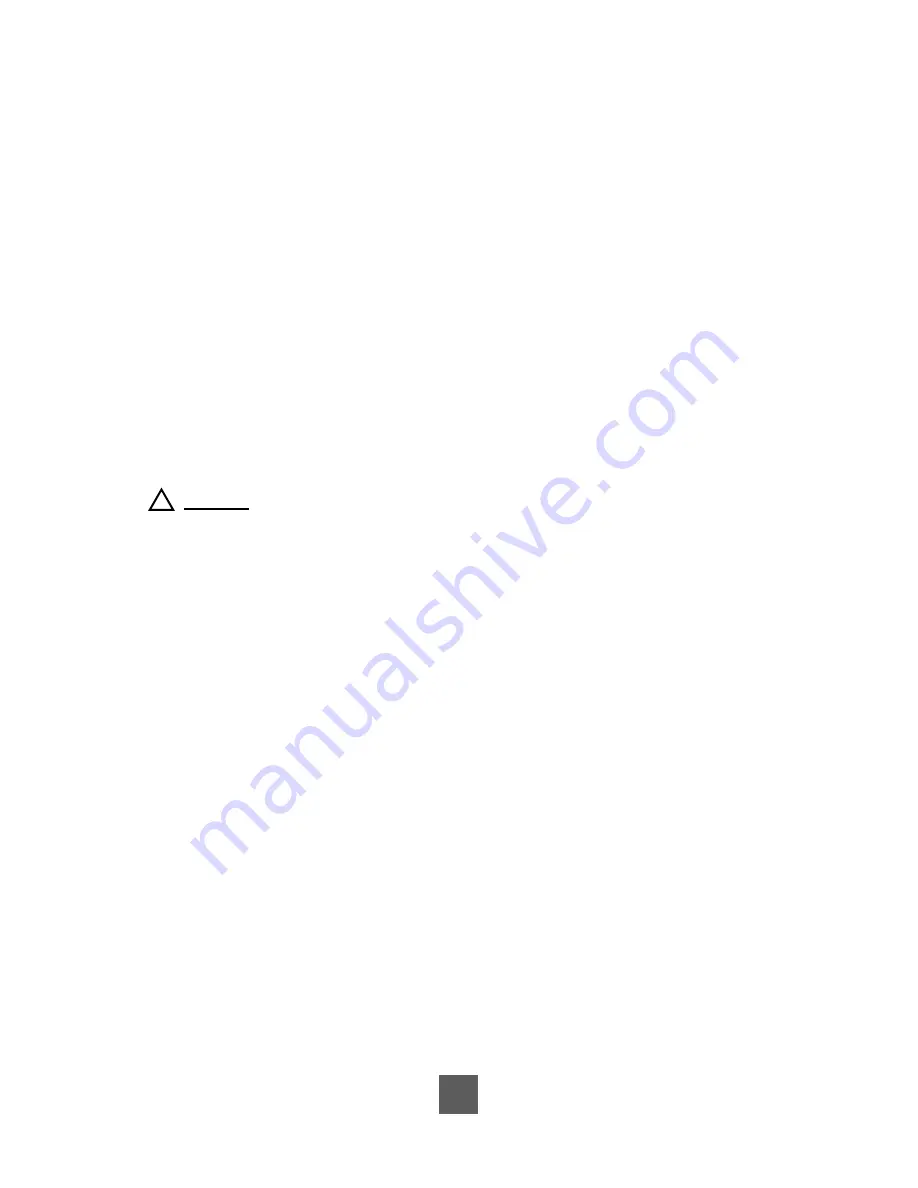
8
Connecting the Display (Figure 9.1)
To setup this display, please refer to the following
fi
gure and procedures.
1. Be sure all equipment is turned off.
2. Connect the AC power cord to the power connector on the monitor and the other end
into an electrical outlet (9.1).
3. Connect the D-SUB or DVI cable from the display's VGA or DVI input connector to the
D-SUB or DVI connector of your host computer and tighten the screws (9.1).
4. Connect the Audio-In cable from the audio input port of your display to the Audio-out port
of your computer (9.1).
5. Connect the RS-232 or USB cable from the RS-232 or USB port of your display to the
RS-232 port or USB port (9.1) of your computer.
6. Con
fi
gure the touch screen. Refer to the “Touch Screen Driver Installation” section on
page 23.
7. Once the touch screen is con
fi
gured, the monitor is ready for use.
!
Notice!
To ensure the LCD display works well with your computer, please con
fi
gure the
display mode of your graphics card to make it less than or equal to 1920 x 1080
resolution and make sure the timing of the display mode is compatible with the LCD
display.
We have listed the compatible “Video Modes” of your LCD display in the appendix
(page 22) for your reference.
Summary of Contents for PT2275SW
Page 1: ...PT2275SW PT2285PW Touch Screen LCD Monitor USER S GUIDE www planartouch com ...
Page 12: ...9 Figure 9 1 PT2275SW PT2285PW ...
Page 15: ...12 Remove the Deskstand Remove 4 screws and then remove hinge ...
Page 22: ...Rotate 330 0 mm 73 2 mm 573 1 mm 538 5 mm 287 1 mm 327 7 mm Top View Front View Side View 19 ...
Page 24: ...Rotate 330 6 mm 71 9 mm 573 4 mm 539 2 mm 287 1 mm 327 7 mm Top View Front View Side View 21 ...
Page 28: ...25 ...