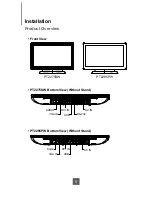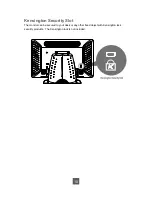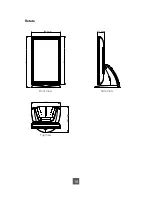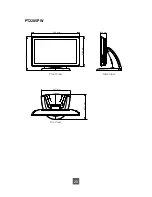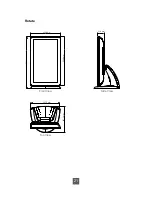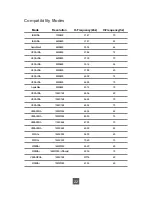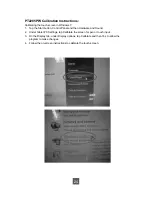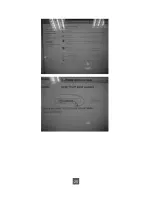Appendix
Troubleshooting
If you are experiencing trouble with the LCD display, refer to the following. If the problem
persists, please contact your local dealer or our service center.
Problem: No image appears on screen.
►
Check that all the I/O and power connectors are correctly and well connected
as described in the “Installation” section.
►
Make sure the pins of the connectors are not crooked or broken.
Problem: Partial Image or incorrectly displayed image.
►
Check to see if the resolution of your computer is higher than that of the LCD
display.
►
Recon
fi
gure the resolution of your computer to make it less than or equal to
1920 x 1080.
Problem: Image has vertical fl ickering line bars.
►
Use “Fine” to make an adjustment.
►
Check and recon
fi
gure the display mode of the vertical refresh rate of your
graphics card to make it compatible with the LCD display.
Problem: Image is unstable and fl ickering
►
Use “Horizontal size” to make an adjustment.
Problem: Image is scrolling
►
Check and make sure the VGA/DVI signal cable (or adapter) is securely connected.
►
Check and recon
fi
gure the display mode of the vertical refresh rate of your
graphics card to make it compatible with the LCD display.
Problem: Vague image (characters and graphics)
►
Use “Fine” to make an adjustment. If this problem still exists, use “Horizontal size”
to make an adjustment.
16
Summary of Contents for PT2275SW
Page 1: ...PT2275SW PT2285PW Touch Screen LCD Monitor USER S GUIDE www planartouch com ...
Page 12: ...9 Figure 9 1 PT2275SW PT2285PW ...
Page 15: ...12 Remove the Deskstand Remove 4 screws and then remove hinge ...
Page 22: ...Rotate 330 0 mm 73 2 mm 573 1 mm 538 5 mm 287 1 mm 327 7 mm Top View Front View Side View 19 ...
Page 24: ...Rotate 330 6 mm 71 9 mm 573 4 mm 539 2 mm 287 1 mm 327 7 mm Top View Front View Side View 21 ...
Page 28: ...25 ...