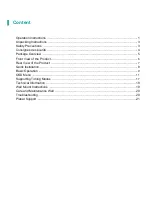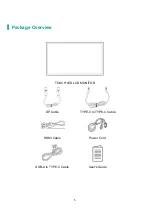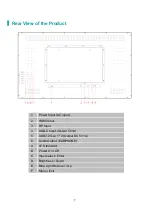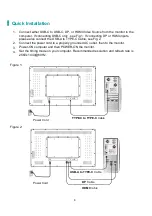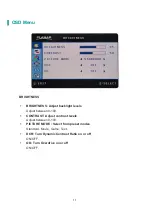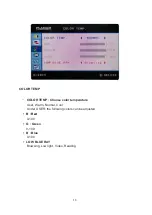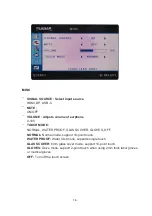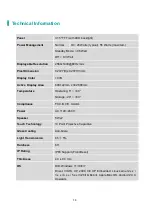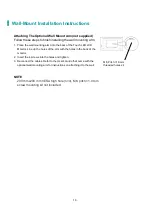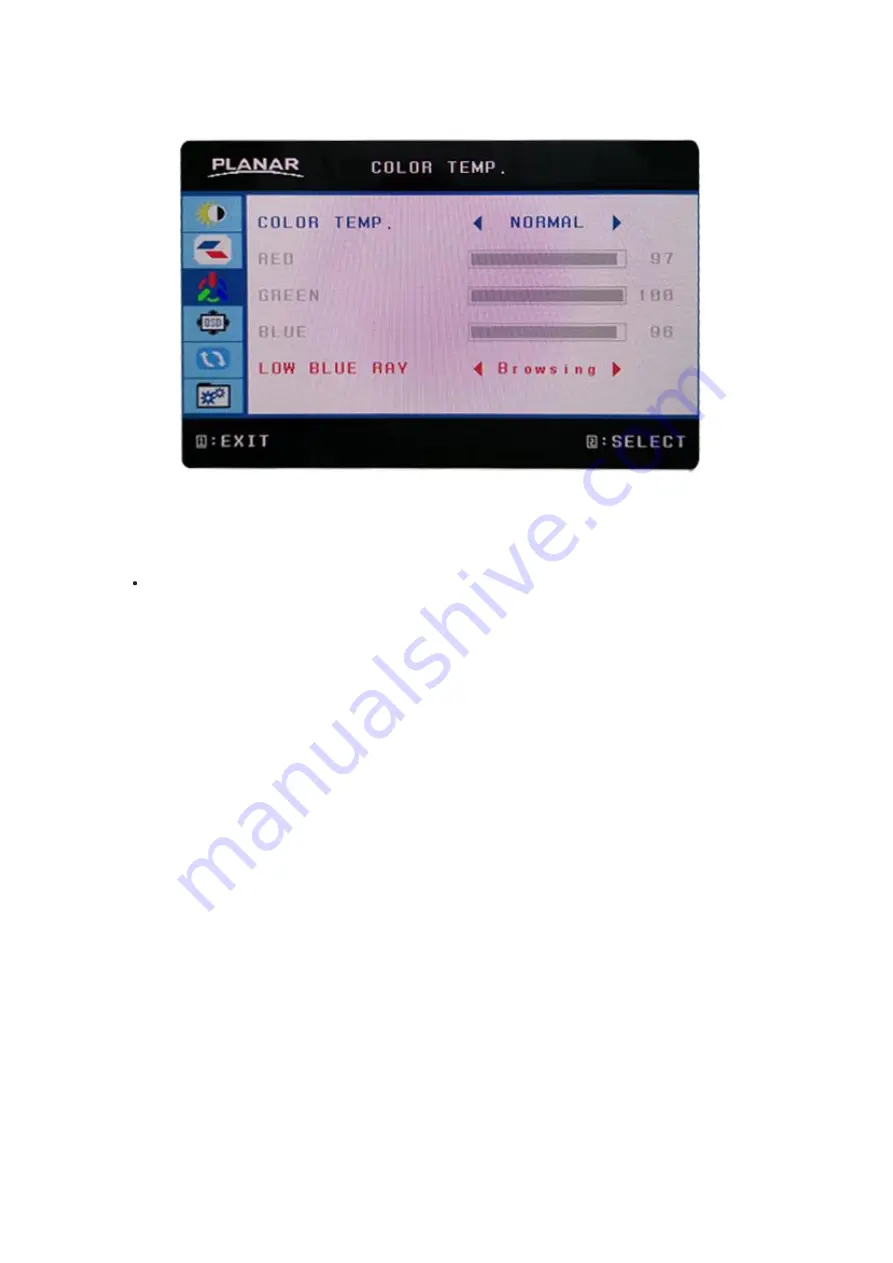Reviews:
No comments
Related manuals for PT3270Q

T750
Brand: IBM Pages: 32

LM745
Brand: AOC Pages: 13

SPBP-04
Brand: Advocate Pages: 26

FusionView FV 121
Brand: Kontron Pages: 69

4 Channel H.264 Compact DVR screen
Brand: Sygonix Pages: 78

XT4888
Brand: MaxTech Pages: 10

KANE77
Brand: Kane Pages: 15

Baby Camera
Brand: Lanaform Pages: 80

VA2016W - 20" LCD Monitor
Brand: ViewSonic Pages: 23

VX17e
Brand: Ikan Pages: 8

XR 2000
Brand: Avery Weigh-Tronix Pages: 58

VG921m
Brand: ViewSonic Pages: 2

71-313 Series
Brand: Parker Pages: 4

AURO5
Brand: Samson Pages: 62

DSP-4280GM
Brand: Daewoo Pages: 51

G2790PX
Brand: AOC Pages: 61

MONCOLHA8
Brand: Velleman Pages: 10

SLR-CH-460-R
Brand: I-Tech Pages: 1