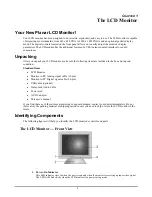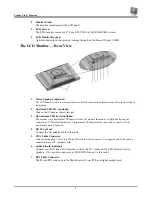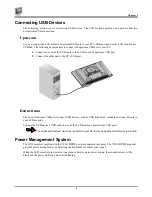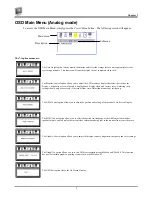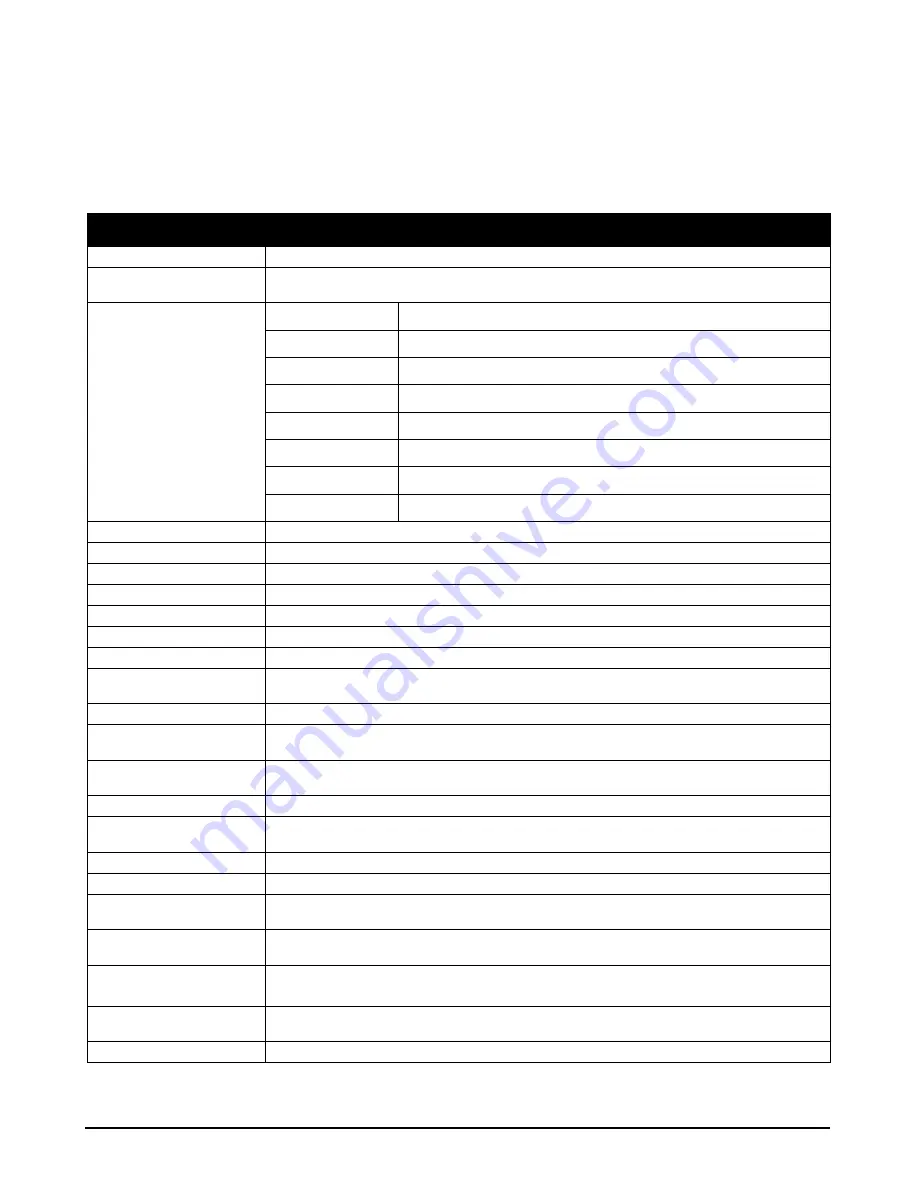
12
A
PPENDIX
A
Technical Information
TFT LCD Monitor Specifications
Model
Planar PV174
LCD Panel
17.4” SXGA
Control Functions Power
Software Power switch with LED indicator
(Press to turn off, over 1 sec. to turn on)
Main Menu
Submenu
Auto Adjust
Monitor Control
Horizontal Position/Vertical Position/Phase/Clock/Reset/Port select/Exit
OSD Control
OSD Horizontal Position/OSD Vertical Position/Exit
Misc. Control
Language/Audio Volume/Information/Exit
Graphic Control
Contrast/Brightness/Sharpness/Color/R/G/B/Exit
Graph/Text
640 x 400/720 x 400
On-Screen Display (OSD)
OSD Exit
Display Area (mm)
345.6 x 276.48mm (17.4 inch diagonal)
Response Time (Rise+Fall)
25ms typ.
Contrast Ratio
400:1 typ.
Brightness 220
cd/m
2
typ.
Pixel Pitch (mm)
0.27 x 0.27
Viewing Angle
Horizontal: 80°/80° (L/R), Vertical: 80°/80° (U/D)
Display Colors
Dithering 16M
Video Interface
Analog port: VGA Compatible Analog RGB (15-pin D-Sub) Separate Sync. /Composite
Digital port: DDWG compliant Single Link Tmds Digital Visual Interface (DVI)
Input Detection
AUTO-detection and OSD item for manual selection
Scanning Frequency
H/V, Hz (Analog mode)
24-80kHz
50-75
Scanning Frequency
H/V, Hz (Digital mode)
30-80kHz
50-75
Power Management
Meets VESA DPMS
Power Consumption
(ON/OFF, W)
50W (typical)/5W (max.)
(Measured from AC inlet)
Dimensions WxHxD mm
450 x 446 x 209
Net Weight (Kg) (Approx.)
8.5
Power Supply
12V/4.16A, 50W
Universal Input AC Adapter (External)
Options
Wall-mounted bracket, Arm-mounted bracket (VESA Compliance)
USB Hub (1 up and 2 down streams), Touch Screen,
Environment
Operating Temperature: 0 to 40° C
Relative Humidity: 10% to 90%
Audio (Two 1 Watt speakers
with amplifier)
Yes
Regulatory
UL, CSA, TÜV/GS, CE Mark, VCCI, T-Mark, FCC B DoC, TCO ’99 (optional), Nordic