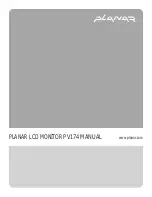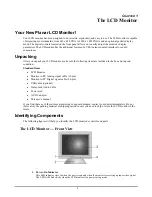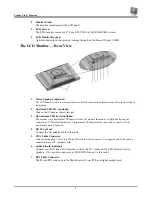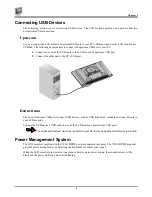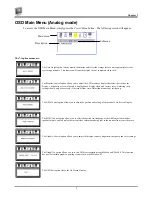Planar User’s Manual
2
2.
Monitor Stand
The monitor stand supports the LCD panel.
3.
LCD Screen
The LCD monitor screen is a 17.4-inch TFT 1280 x 1024 RGB SXGA screen.
4.
LCD Monitor Keypad
Activates and adjusts the monitors settings through an On Screen Display (OSD).
The LCD Monitor — Rear View
1.
Stereo Speakers (optional)
The LCD monitor’s built-in stereo speakers are located in the bottom the monitor and face the direction of
the desktop.
2.
Upstream USB Port (optional)
Connect the AC adapter cable to this jack.
3.
Downstream USB Ports
(optional)
The monitor’s two downstream USB ports let the LCD monitor function as a USB hub allowing the
connection of USB compliant devices. The upstream USB port must be connected to your PC for the
downstream ports to function.
4.
DC Power Jack
Connect the AC adapter cable to this jack.
5.
VGA Cable Connector
Connect the supplied 1.5m 15-pin D-Sub VGA cable to this connector. The opposite end of the cable is
connected to your PC’s graphics card.
6.
Audio Line-in (optional)
Connect your PC’s line-out to this jack to listen the PC’s audio on the LCD monitor’s stereo
speakers. (You can also connect your CD-ROM’s line-out to this jack.)
7.
DVI Cable Connector
The 24-pin DVI connector is for Digital signal if your PC has a digital graphic card.