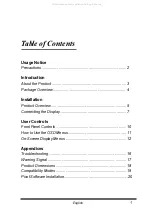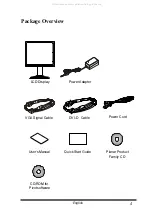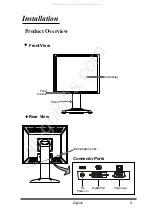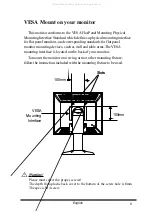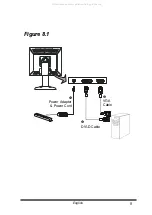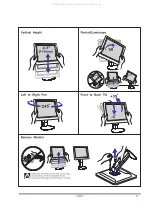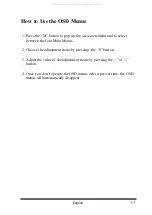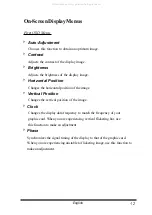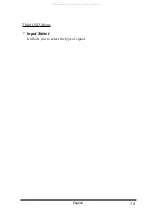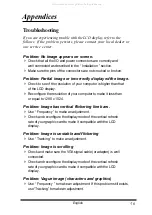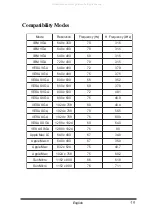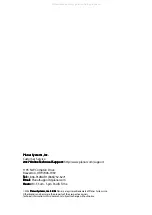13
English
Second OSD Menu:
4
Display Mode
Selects this function to demonstrate the display resolution, vertical refresh,
and horizontal scan of the current mode.
4
OSD Off-Time
Adjusts the time period for OSD menu disappear.
4
Language
Chooses the language you need.
4
Sharpness
Adjust the sharpness of the image.
4
Reset
Returns the display parameters of the current mode to its factory default
settings.
All manuals and user guides at all-guides.com