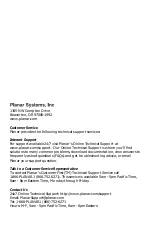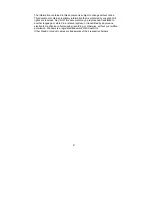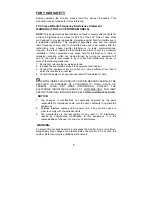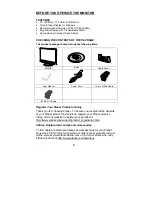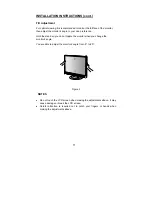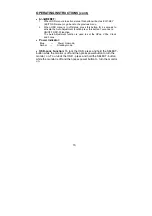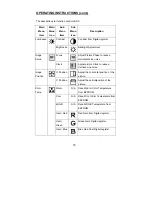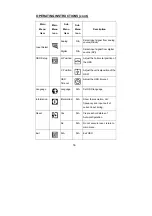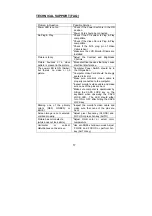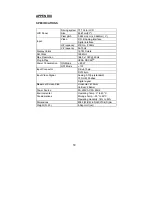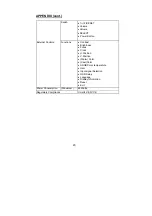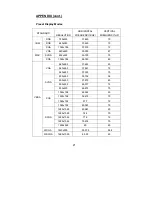1
1
INSTALLATION INSTRUCTIONS (cont.)
Tilt Adjustment
For optimal viewing it is recommended to look at the full face of the monitor,
then adjust the monitor's angle to your own preference.
Hold the stand so you do not topple the monitor when you change the
monitor's angle.
You are able to adjust the monitor's angle from -5° to 20°.
Figure 3
NOTES
•
Do not touch the LCD screen when making the adjustments above. It may
cause damage or break the LCD screen.
•
Careful attention is required not to catch your fingers or hands when
making the adjustments above.