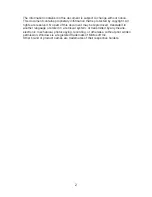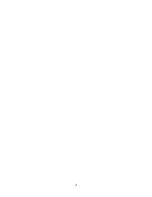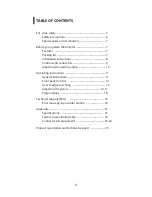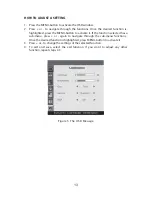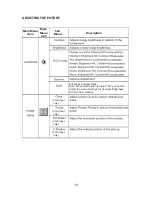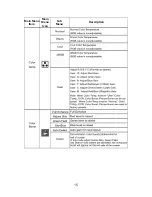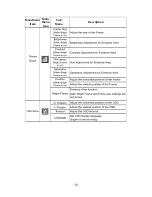Summary of Contents for PX2211MW
Page 1: ......
Page 2: ......
Page 3: ...1 ...
Page 5: ...3 ...
Page 17: ...Main Menu Item Main Menu Icon Sub Menu Description 15 ...
Page 18: ...Main Menu Item Main Menu Icon Sub Menu Description 16 ...
Page 19: ...17 Main Menu Item Main Menu Icon Sub Menu Description ...
Page 28: ......
Page 29: ......
Page 30: ......
Page 31: ......
Page 32: ...Q41G22M1935 1A ...