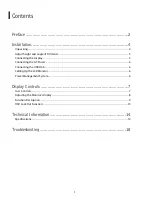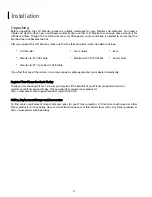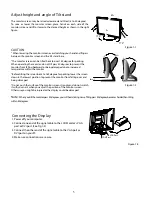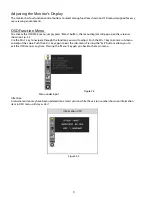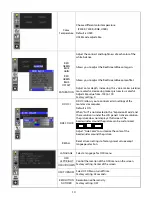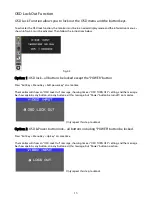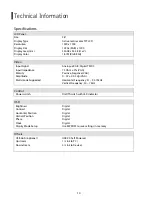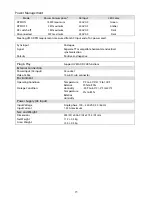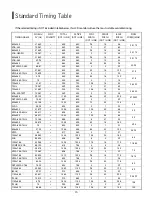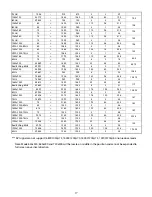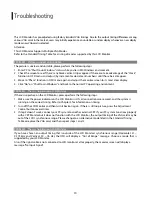6
Connecting the AC Power
1. Connect the power cord to the LCD Monitor.(See Fig. 1-4)
2. Connect the power cord to an AC power source.
3. Turn the AC power switch to On.
AC Power Jack
Power Cord
AC Power switch
Figure 1-4
Connecting the USB Hub
1. Connect the “A“ end of the USB cable to your computer.
2. Connect the “B “end of the USB cable to the USB hub on the
monitor.
3. Connect USB compliant products directly to the USB hub on
the monitor. ( See Fig 1-5)
USB HUB
A
B
Figure 1-5
Setting Up the LCD Monitor
1.
Make sure the
AC power cord is connected to the LCD Monitor.
2.
Press the power button located on the bezel of the monitor.
3.
Once a signal is received, the monitor should automatically adjust. If not, push the “AUTO” button located on
the bezel of the monitor.
Power Management System
This LCD Monitor complies with the VESA DPM Power Management guidelines. If you have VESA's DPM™ compliance
display card or software installed in your PC, the monitor can automatically reduce its power consumption when not
in use. If input from keyboard, mouse or other input devices is detected by the computer, the monitor will
automatically "wake up". When the LCD Monitor is in power saving mode, the monitor screen will be blank and the
power LED indicator will light yellow.