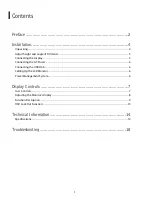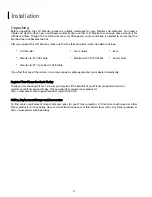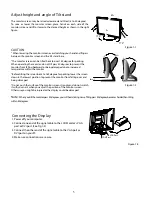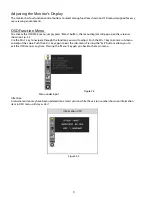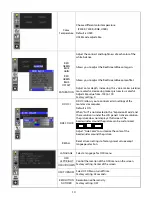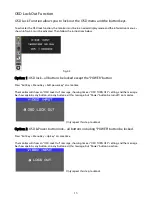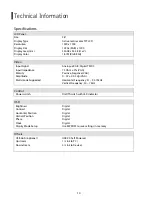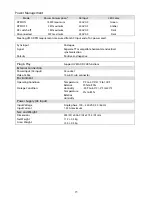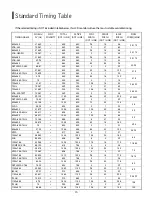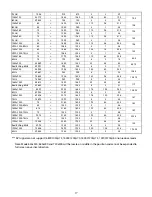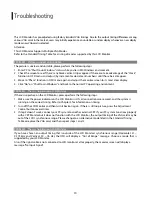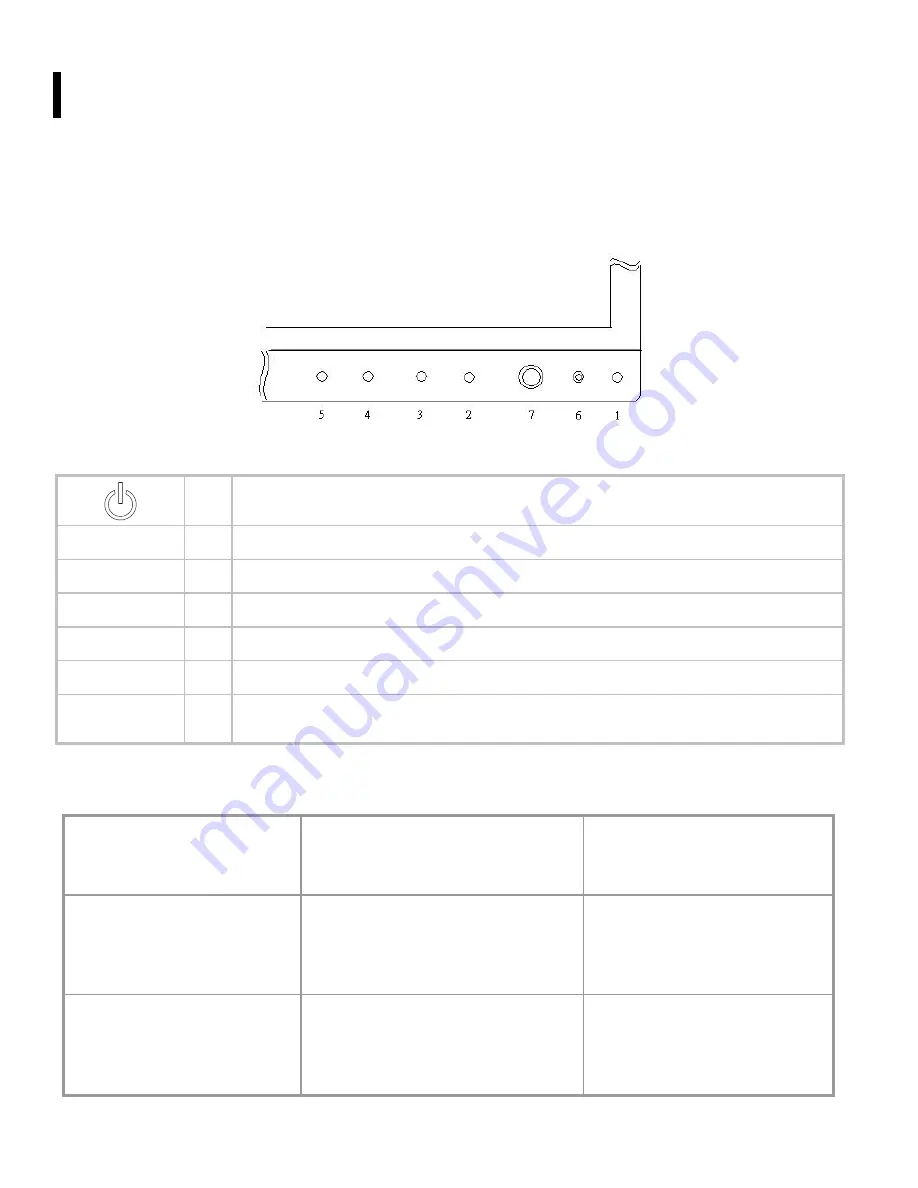
7
Display Controls
User Controls
A brief description and the location of all LCD Monitor functions controls and indicators
Figure 2-1
1
Push to turn ON or turn Off.
MENU 2
Activates OSD main menu.
EXIT 3
Exit OSD display / DV mode hot key.
SOURCE 4
Select DVI or D-SUB signal source. (Toggle Switch)
AUTO 5
Hot key for manually auto adjusting the display.
LED 6
Green when the monitor is on, Amber when in power saving mode, and Dark when off.
4D+1 7
A four direction key plus enter/exit button. Allows you to move up, down, left, right or
pressed. See function chart below.
4D+1 Key Function Definition
Push key up~
Hot Key: Co
Menu : Cursor Up
Push key left~
Hot Key: Brightness -
Menu: Cursor Left
/ Volume -
Press key center~
Item Enter / Exit
Push key right~
Hot Key: Brig
Menu: Cursor right
/
Push key down~
Hot Key: Contrast -
Menu: Cursor Down