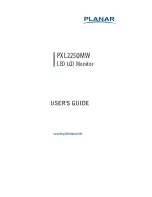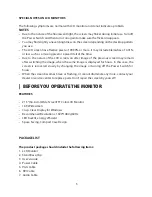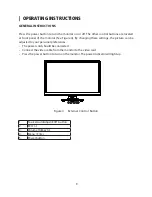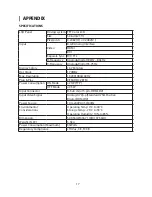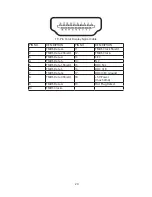10
FRONT PANEL CONTROL
•
Power Button:
Press this button to switch ON/OFF monitor’s power.
•
Power Indicator:
Blue — Power On mode.
Orange —Off mode.
•
MENU / ENTER :
Activates OSD menu or function adjust confirm.
•
ECO/(-)
Activates the ECO control when the OSD is OFF or navigate through adjustment icons
when OSD is ON or adjust a function when function is activated.
•
Volume /+ :
Activates the volume control when the OSD is OFF or navigate through adjustment icons
when OSD is ON or adjust a function when function is activated.
•
Source / Auto Adjust / Exit
When the OSD is OFF, pressing Auto/Source button will toggle between sources. Press
continuously to select the input source indicated in the message bar. Press Menu/Enter
button to change to the selected source. Auto configure hot key: (VGA input only) When
the OSD is OFF, press and hold down the button for 2 seconds to auto configure. When
OSD menu is ON, this button will act as a Exit Key (Exit OSD menu)
OSD Lock Function:
Lock-All 4 buttons are locked except "POWER" button.
To lock the OSD, press and hold the MENU button while the monitor is off and then Press
power button to turn the monitor on. To un-lock the OSD, press and hold the MENU
button while the monitor is off and then press power button to turn the monitor on.
NOTES
• Do not install the monitor in a location near heat sources such as radiators or air ducts, or
in a place subject to direct sunlight, or excessive dust or mechanical vibration or shock.
• Save the original shipping carton and packing materials, as they will come in handy if you
ever have to ship your monitor.
• For maximum protection, repackage your monitor as it was originally packed at the
factory.
• To keep the monitor looking new, periodically clean it with a soft cloth. Stubborn stains
may be removed with a cloth lightly dampened with a mild detergent solution. Never use
strong solvents such as thinner, benzene, or abrasive cleaners, since these will damage
the cabinet. As a safety precaution, always unplug the monitor before cleaning it.
• Do not scratch the screen with hard things, it may cause permanent damage.
• Don’t leak liquid into monitor which will result in the damage of component.
Summary of Contents for PXL225 MW
Page 1: ...PXL225 MW LED LCD Monitor...
Page 24: ...Q41G22M193509A...