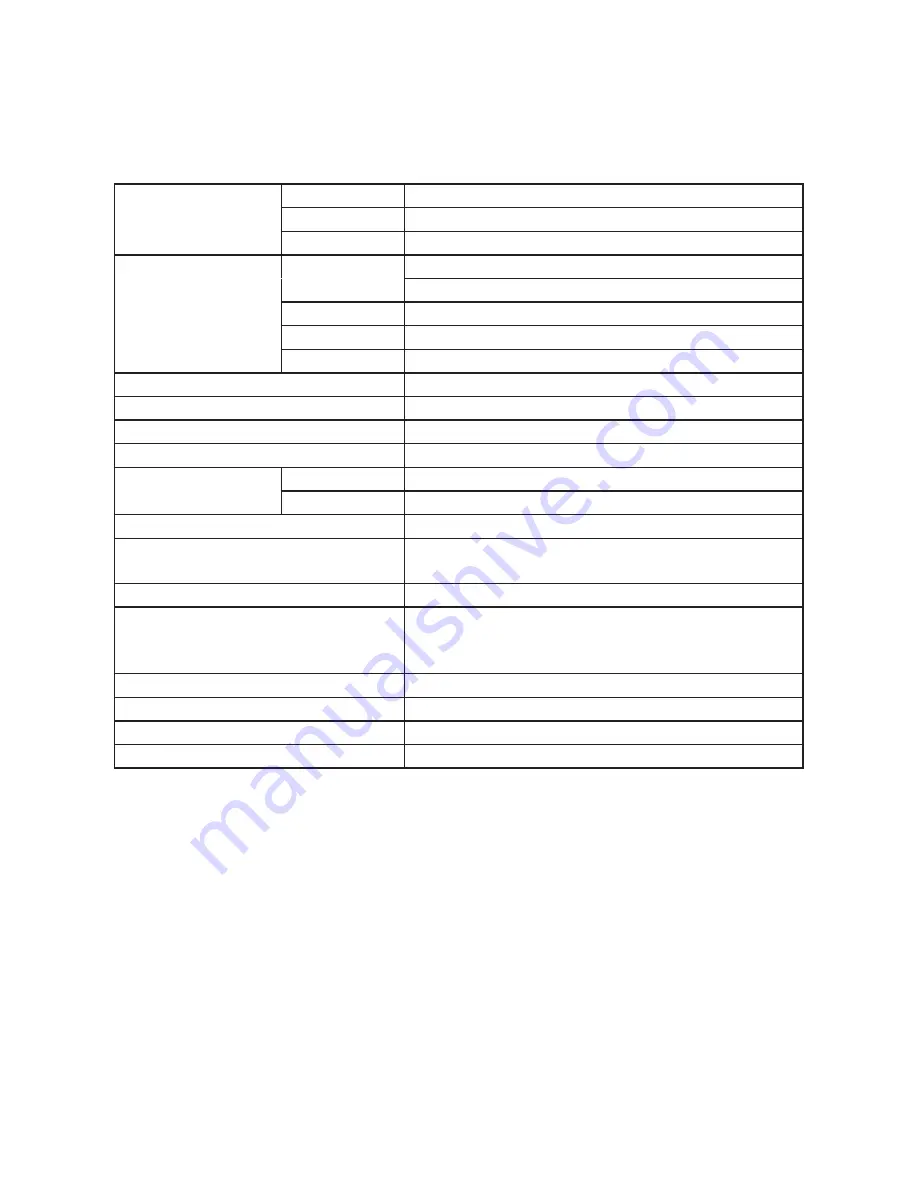
17
|
APPENDIX
SPECIFICATIONS
LCD Panel
Driving system TFT Color LCD
Size
54.6cm(21.5")
Pixel pitch
0.2482(H ) × 0.2482(V )
Input
Video
R,G,B Analog Interface
HDMI
Separate Sync. H/V TTL
H-Frequency
Analog&Digital:30kHz – 83kHz
V-Frequency
Analog&Digital:55-75Hz
Display Colors
16.7M Colors
Dot Clock
170MHz
Max. Resolution
1920X1080@60Hz
Plug & Play
VESA DDC2BTM
Power Consumption ON Mode
≤21W(TYP)
OFF Mode
≤0.5W
Input Connector
D-Sub mini 15 pin, HDMI
Input Video Signal
Analog:0.7Vp-p(Standard),75Ω,Positive
Digital:HDMI
Power Source
100~240VAC,50/60Hz
Environmental
Considerations
Operating Temp: 0°C to 40°C
Storage Temp.: -25°C to 55°C
Operating Humidity: 10% to 85%
Dimension
509.56(W)X421.85(H)X249.69(D)
Weight (N. W.)
5.2kg
Power Consumption( Maximum )
54Watts
Regulatory Compliance
cTUVus, CE , FCC B
Summary of Contents for PXL2251MW
Page 1: ...PXL2251MW LED LCD Monitor ...
Page 24: ...Q41G22M193508A ...






































