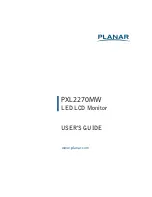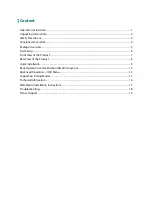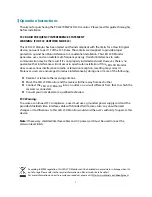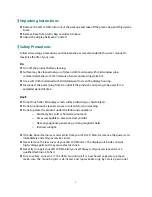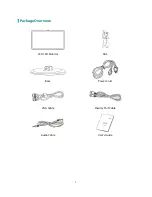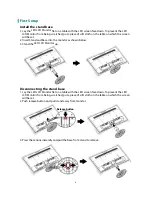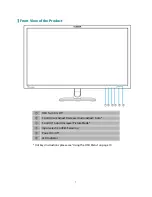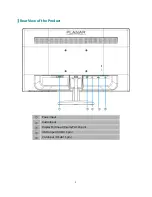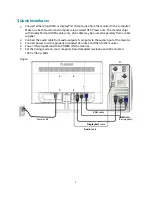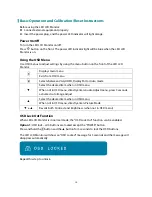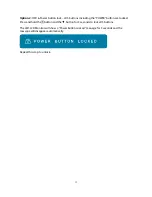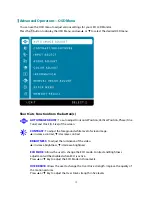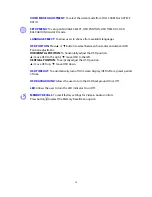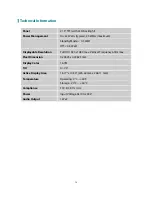Consignes de sécurité
Respectez tous les avertissements, les précautions et conseils d’entretien recommandés dans ce
manuel de l’utilisateur pour maximiser la durée de vie de votre appareil.
A faire :
Éteindre le produit avant de le nettoyer.
La surface de l'écran tactile peut être nettoyée avec un chiffon doux et propre imprégné d’un
nettoyant doux du commerce pour vitres ou d'un mélange à 50/50 d'alcool isopropylique et
d'eau.
Utilisez un chiffon doux imprégné d'un détergeant doux pour nettoyer le carter de l'affichage.
Débranchez la fiche d’alimentation de la prise de courant secteur si le produit ne doit pas être
utilisé pendant une période prolongée.
A ne pas faire :
Ne touchez pas la surface de l’écran LED avec des objets coupants ou durs.
N'utilisez pas des produits de nettoyage abrasifs, de la cire ou des solvants pour le nettoyage.
N’utilisez pas le produit dans les conditions suivantes :
o
Environnement extrêmement chaud, froid ou humide.
o
Endroits poussiéreux ou sales.
o
Près d’appareils générant un fort champ magnétique.
o
Sous la lumière directe du soleil.
Si de la fumée, un bruit anormal ou une odeur s'échappait de votre moniteur LCD LED,
débranchez immédiatement le cordon d'alimentation et appelez votre centre de réparation.
Ne retirez jamais le couvercle arrière de votre moniteur LCD LED. L’unité d’affichage contient
des éléments où circule un voltage élevé et présentant un risque d'électrocution.
N’essayez jamais de réparer vous-même votre moniteur LCD LED. Faites toujours appel à votre
centre de service ou à un technicien qualifié pour toute réparation.
Pour des raisons de sécurité, si vous achetez séparément le kit de fixation VESA,
assurez-vous que celui-ci est certifié UL, et qu’il peut être remplacé uniquement par
un technicien qualifié.
4