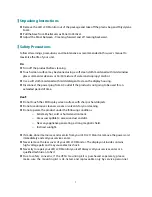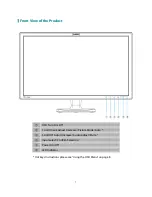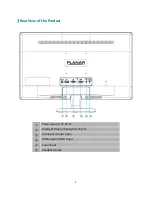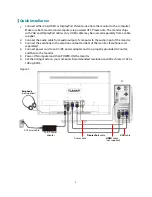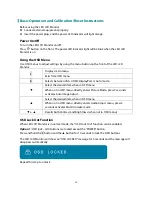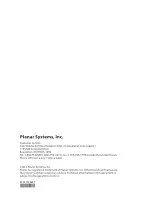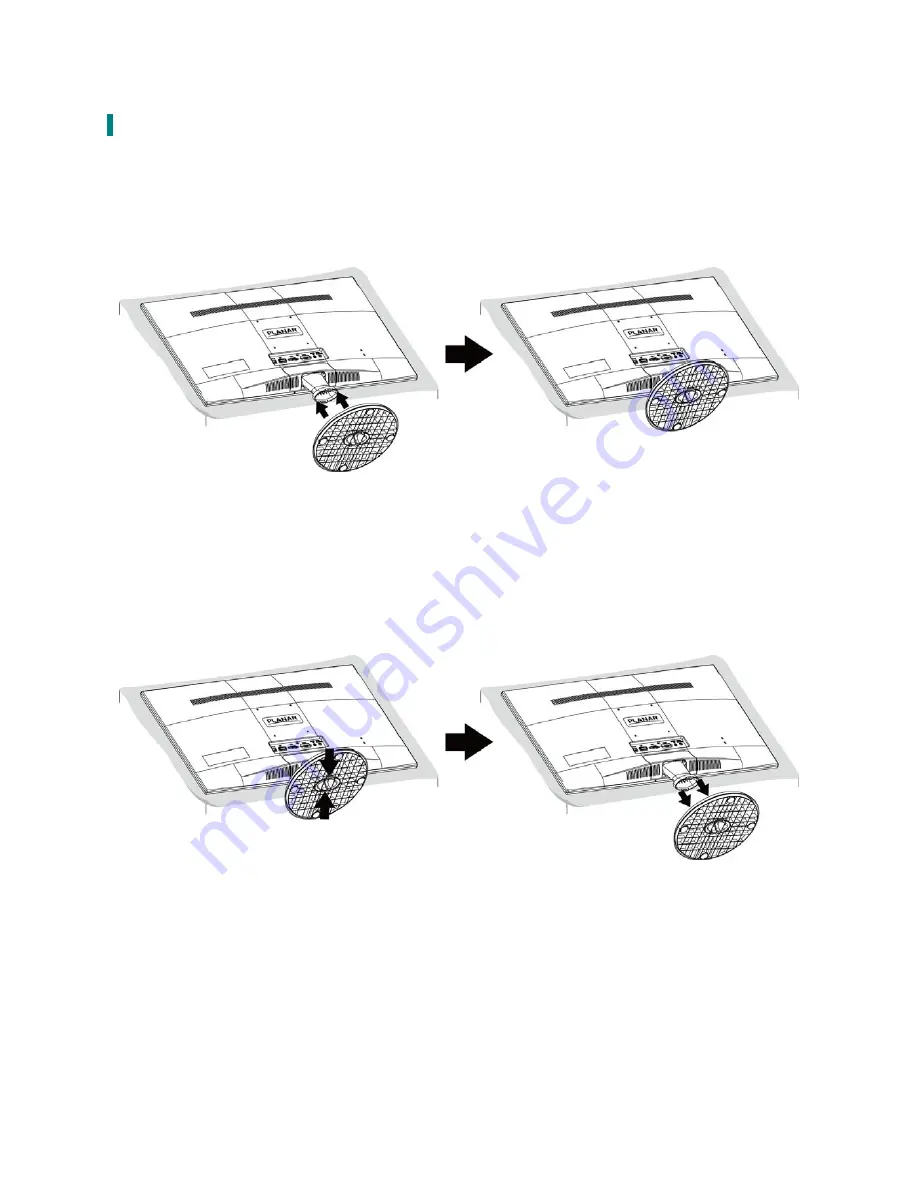
First Setup
Install the stand base
1. Lay the LED LCD Monitor flat on a table with the LED screen face down. To prevent the monitor
from being scratched, put a piece of soft cloth on the table on which the screen will be set.
2. Unpack the base, one hand hold the monitor, the other hand attach the base to the stand.
3. Stand the LED LCD Monitor up.
Disconnecting the stand base
1. Lay the LED LCD Monitor flat on a table with the LED screen face down. To prevent the LED
LCD Monitor from being scratched, put a piece of soft cloth on the table on which the screen
will be set.
2. Hold the monitor down with one hand. With the other hand, use two fingers to press the
hooks down as directed below.
3. Remove the base from the stand.
6