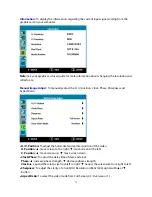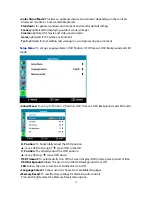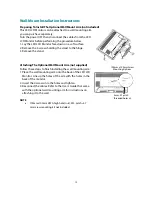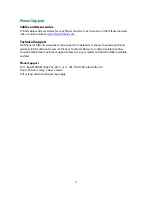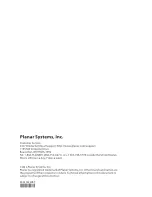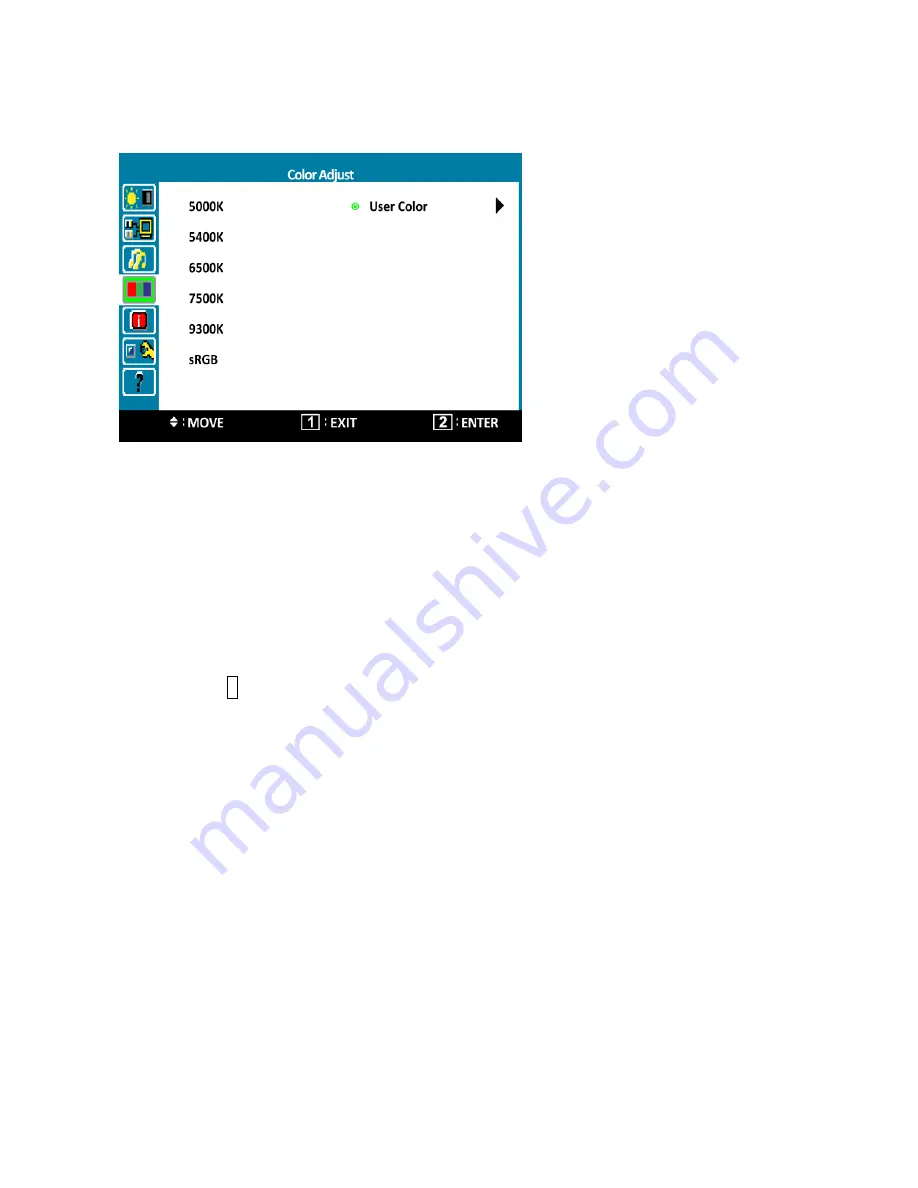
Color Adjust:
To select the color for improving brightness and color saturation between 5000K,
5400K, 6500K, 7500K, 9300K, sRGB, and User Color.
5000K:
Most warm color temperature.
5400K:
More warm color temperature.
6500K:
Normal color temperature.
7500K:
More cool color temperature.
9300K:
Most cool color temperature.
sRGB:
This is quickly becoming the industry standard for color management.
Enabling this setting allows the monitor to more accurately display colors the way they were
originally intended. Enabling the sRGB setting will cause the Contrast and Brightness
adjustments to be disabled.
User Color:
Individual adjustments for red (R), green (G), blue (B).
1. Press button
2
to select the desired color.
2. Press
▲
or
▼
button to adjust selected color.
14