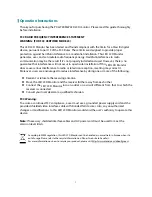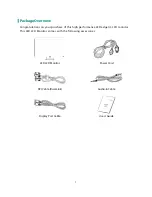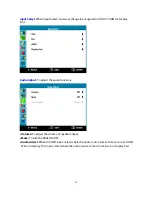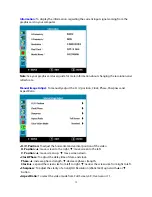Reviews:
No comments
Related manuals for PXL2790MW

DTK-2400
Brand: Wacom Pages: 113

DHI-PHMIA135-AC
Brand: Dahua Technology Pages: 42

LF920HD
Brand: LeapFrog Pages: 48

MultiSync V554Q-R
Brand: NEC Pages: 76

UltraView iAP1000AV
Brand: I-Tech Pages: 1

NMEA2000 5115
Brand: Oceanic Systems Pages: 8

Baby Care 10 Eco Zero
Brand: AUDIOLINE Pages: 32

Video
Brand: Snuza Pages: 52

ColorEdge CG210
Brand: Eizo Pages: 73

BM-163
Brand: CANGAROO Pages: 46

L26W56SA and
Brand: Zenith Pages: 64

PM168QKT
Brand: Acer Pages: 26

PREDATOR X45
Brand: Acer Pages: 44

medicus smart
Brand: boso Pages: 158

XL550U
Brand: Mitsubishi Electric Pages: 2

XL5900U
Brand: Mitsubishi Electric Pages: 2

XL650U
Brand: Mitsubishi Electric Pages: 2

XL9U
Brand: Mitsubishi Electric Pages: 32