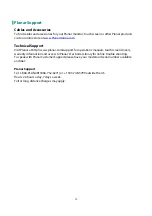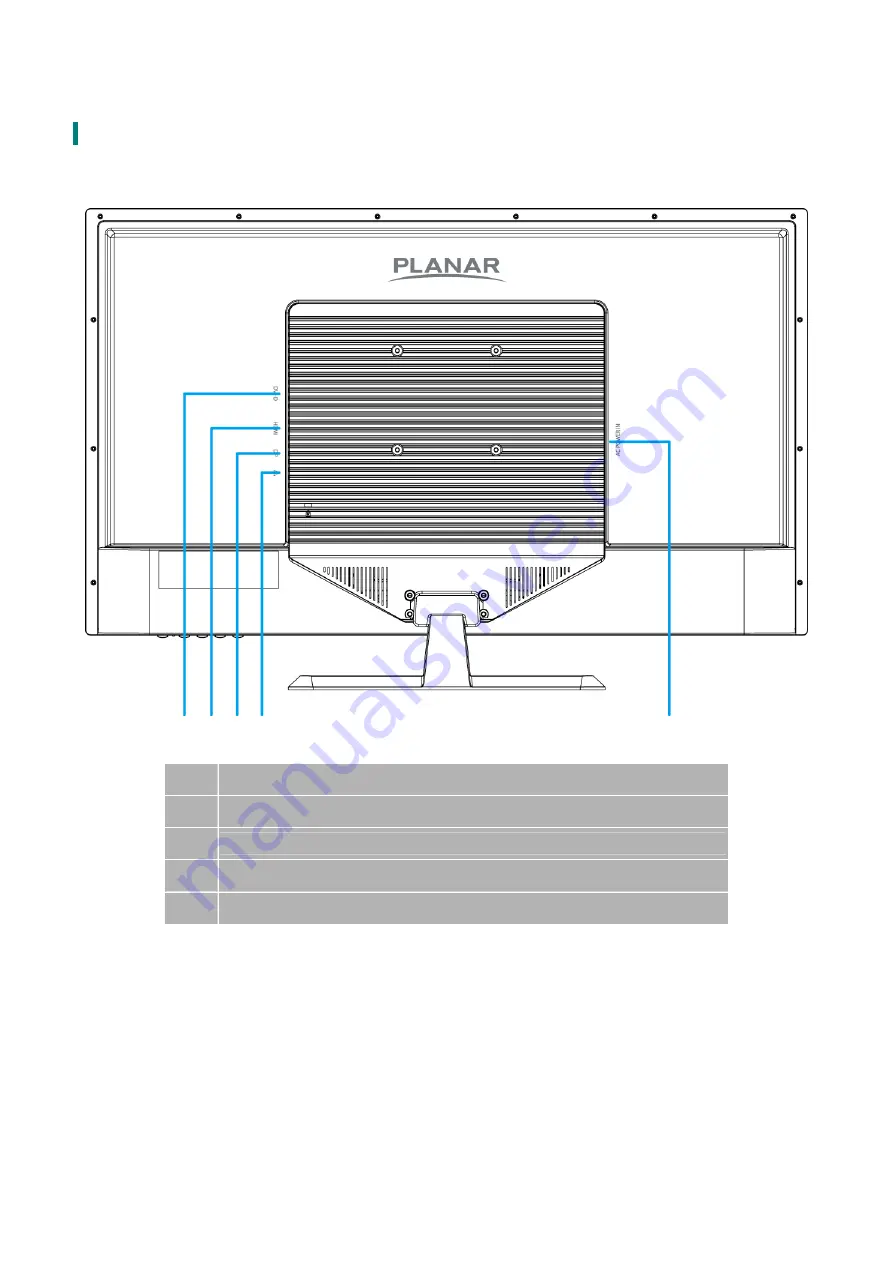Reviews:
No comments
Related manuals for PXL3280W

S243HL - Bmii Widescreen Slim WLED Display
Brand: Acer Pages: 2

01-523 Series
Brand: smartheart Pages: 82

B6U-LCD
Brand: M-system Pages: 2

MDNG-3220
Brand: Barco Pages: 47

693104
Brand: deflect-o Pages: 2

HL205DPB
Brand: Hanns.G Pages: 2

Hanns G HL225PPB
Brand: HANNspree Pages: 20

D1711B-N6
Brand: V7 Pages: 1

GFE-BCM Series
Brand: Global Fire Equipment Pages: 9

FosBaby
Brand: Foscam Pages: 2

HEM191BP
Brand: Xineron Pages: 16

INN-008
Brand: INNOLIVING Pages: 76

OZZIEMASTER 922
Brand: Akron Pages: 42

QTM-1850
Brand: Quanmax Pages: 36

Optix G24 Series
Brand: MSI Pages: 10

UM0972225 A 01
Brand: Orlaco Pages: 16

TF1015-P11G-11 A Series
Brand: Oval Pages: 32

E2014T
Brand: Dell Pages: 56