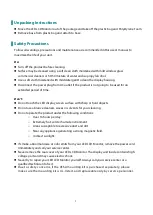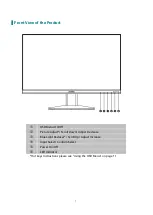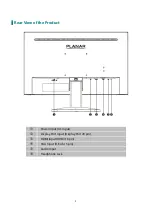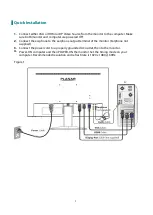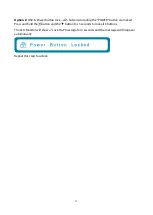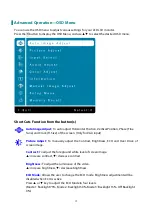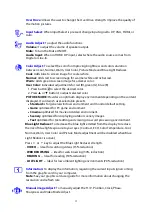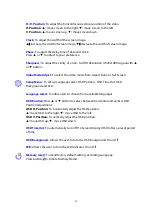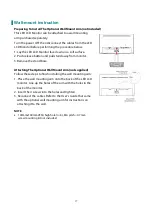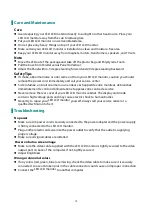14
H./V. Position:
To adjust the horizontal and vertical position of the video.
H. Position:
▲
:
move screen to the right,
▼
:
move screen to the left.
V. Position:
▲
:
move screen up,
▼
:
move screen down.
Clock:
To adjust the width of the screen image.
▲
:
increase the width of screen image,
▼
:
decrease the width of screen image.
Phase:
To adjust the delay time of data and clock.
Press
▲
or
▼
to adjust to your preference.
Sharpness:
To adjust the clarity of a non- Full HD Resolution (1920x1080) signal with
▲
or
▼
button.
Video Mode Adjust:
To select the video mode from Aspect Ratio or Full Screen.
Setup Menu :
To set up Language select, OSD Position , OSD Time Out, OSD
Background and LED.
Language select:
To allow users to choose from available languages.
OSD Position:
Press
▲
or
▼
button to select between horizontal and vertical OSD
Position adjustment.
OSD H. Position
:
To horizontally adjust the OSD position.
▲
:
move OSD to the right,
▼
:
move OSD to the left.
OSD V. Position
:
To vertically adjust the OSD position.
▲
:
move OSD up,
▼
:
move OSD down.
OSD Time Out:
To automatically turn off On Screen Display (OSD) after a preset period
of time.
OSD Background:
Allows the user to turn the OSD background On or Off.
LED:
Allows the user to turn the LED Indicator On or Off.
Memory recall:
To recall factory default setting, excluding Language.
Press button
2
to initiate Memory Recall.