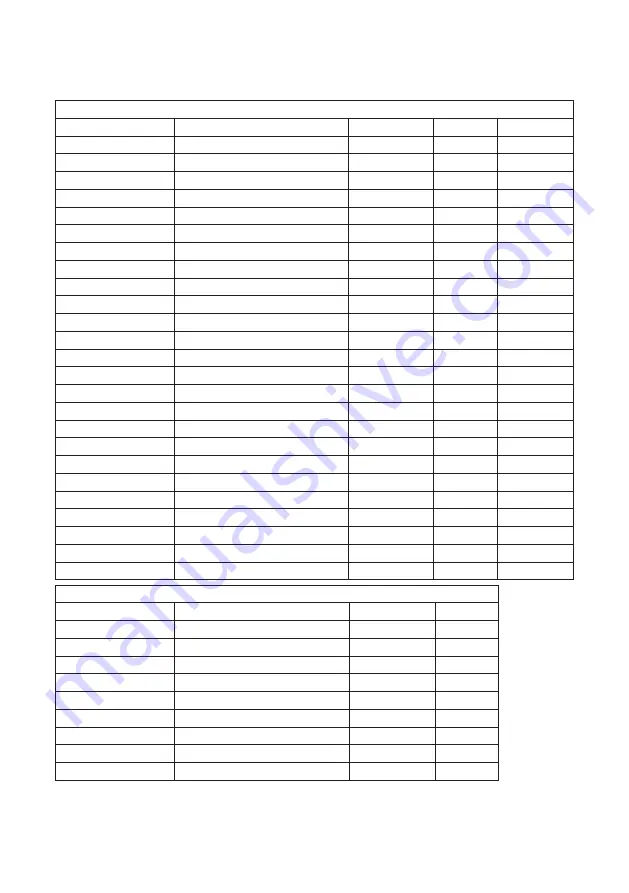
21
FACTORY PRESET TIMING TABLE
Preset HDMI/Displayport/VGA
Standard
Resolution (Hz)
HDMI
DP
VGA
VGA
640×480@60
V
V
V
VGA
640×480@67
V
V
V
VGA
640×480@72
V
V
V
VGA
640×480@75
V
V
V
DOS
720x400@70H
V
V
V
SVGA
800x600@56
V
V
V
SVGA
800x600@60
V
V
V
SVGA
800x600@72
V
V
V
SVGA
800x600@75
V
V
V
XGA
1024×768@60
V
V
V
XGA
1024×768@70
V
V
V
XGA
1024×768@72
V
V
V
XGA
1024×768@75
V
V
V
SXGA
1280×800@60
V
V
V
SXGA
1280×1024@60
V
V
V
SXGA
1280×1024@70
V
V
V
SXGA
1280×1024@75
V
V
V
WXGA+
1440×900@60
V
V
V
WXGA+
1440×900@75
V
V
V
WSXGA+
1680×1050@60
V
V
V
HD
1280x720@60Hz
V
V
V
HD
1366x768@60Hz
V
V
V
HD+
1600x900@60Hz
V
V
V
FHD
1920x1080@60Hz
V
V
V
FHD
1920x1080@75Hz(RB)
V
V
V
Video Timing Resolution
Standard
Resolution (Hz)
HDMI
DP
480p
640x480 P59.94/60Hz(4:3)
V
V
480p
720x480 P59.94/60Hz(4:3)
V
V
480p
720x480 P59.94/60Hz(16:9)
V
V
576p
720x576 P50Hz(4:3)
V
V
576p
720x576 P50Hz(16:9)
V
V
720p
1280x720 P50Hz(16:9)
V
V
720p
1280x720 P59.94/60Hz(16:9)
V
V
1080p
1920x1080 P50Hz(16:9)
V
V
1080p
1920x1080 P59.94/60Hz(16:9)
V
V






































