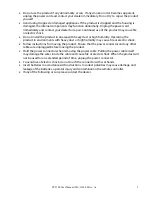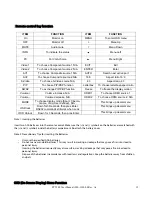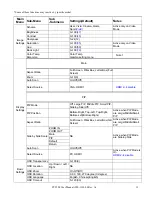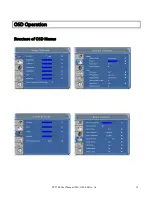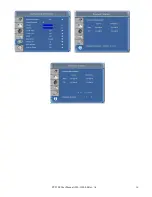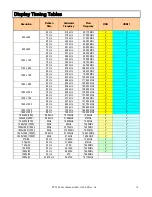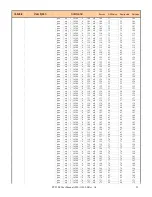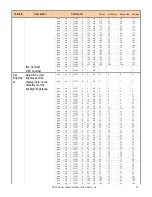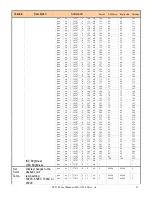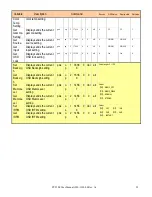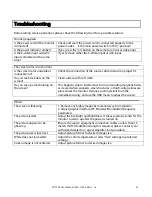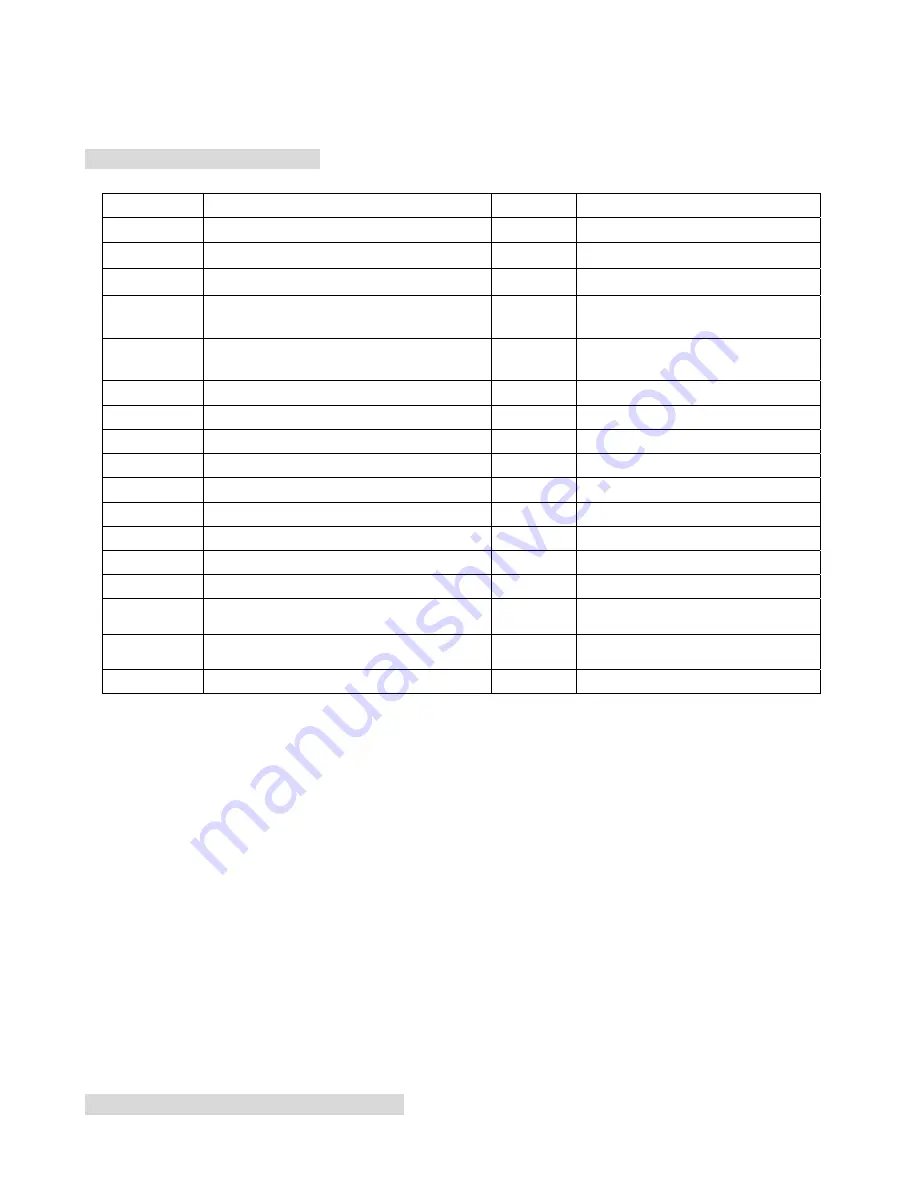
PY5500 User Manual (020-1103-00 Rev. A)
12
Remote control key function
Note 1: Inserting the batteries
Insert two AAA batteries into the remote control. Make sure the (+) and (-) symbols on the batteries are matched with
the (+) and (-) symbols inside the battery compartment. Re-attach the battery cover.
Note 2: Precautionary Tips for Inserting the Batteries:
•
Only use the specified AAA batteries.
•
Do not mix new and old batteries. This may result in cracking or leakage that may pose a fire risk or lead to
personal injury.
•
Inserting the batteries incorrectly may also result in cracking or leakage that may pose a fire risk or lead to
personal injury.
•
Dispose of the batteries in accordance with local laws and regulations. Keep the batteries away from children
and pets.
OSD (On Screen Display) Menu Function
ITEM FUNCTION
ITEM
FUNCTION
On
Monitor on
MENU
To enter OSD menu
OFF Monitor
off
▲
Menu Up
MUTE Audio
mute
▼
Menu Down
INFO
To indicate the status
◄
Menu Left
PC
For VGA choice
►
Menu Right
Video 1
To choose Component source 1 N/A
EXIT
Exit
Video 2
To choose Component source 2 N/A
ENTER
Enter
AV1
To choose Composite source 1N/A
AUTO
Search next active port
AV2
To choose Composite source 2 N/A
16:9
Aspect ratio 16:9
S-Video
To choose S-Video source N/A
4:3
Aspect ratio 4:3
PIP
To choose PIP/PBP function
Letterbox
To choose letterbox aspect ratio
SWAP
To exchange PIP/PBP function
Freeze
To freeze the display motion
Volume increase, N/A
HDMI 1
To choose HDMI source 1
Volume –
Volume decrease, N/A
HDMI 2
To choose HDMI source 2, N/A
MODE
To choose display mode (Sport, Cinema,
Game, Vivid, User defined), N/A`
This brings up dealer menu
OSD lock
Down for 3 Seconds, then pres Enter.
RS232 commands still work when Lock
This brings up dealer menu
OSD Unlock
Down for 3 Seconds, then pres Enter.
This brings up dealer menu
Summary of Contents for PY5500
Page 1: ...PY5500 USER MANUAL www planar com...
Page 8: ...PY5500 User Manual 020 1103 00 Rev A 7 Front Panel Control Panel LED Light and Front IR Sensor...
Page 16: ...PY5500 User Manual 020 1103 00 Rev A 15 OSD Operation Structure of OSD Menus...