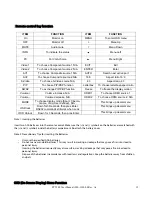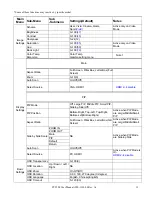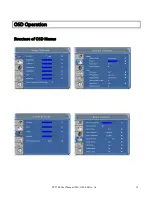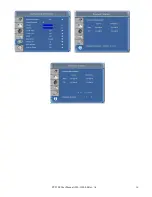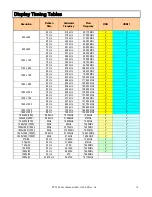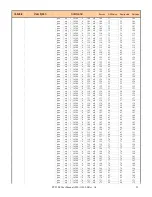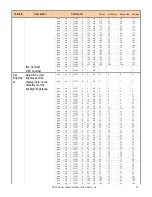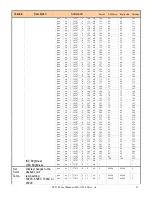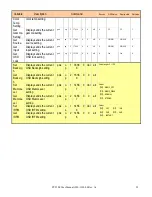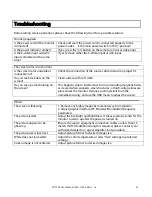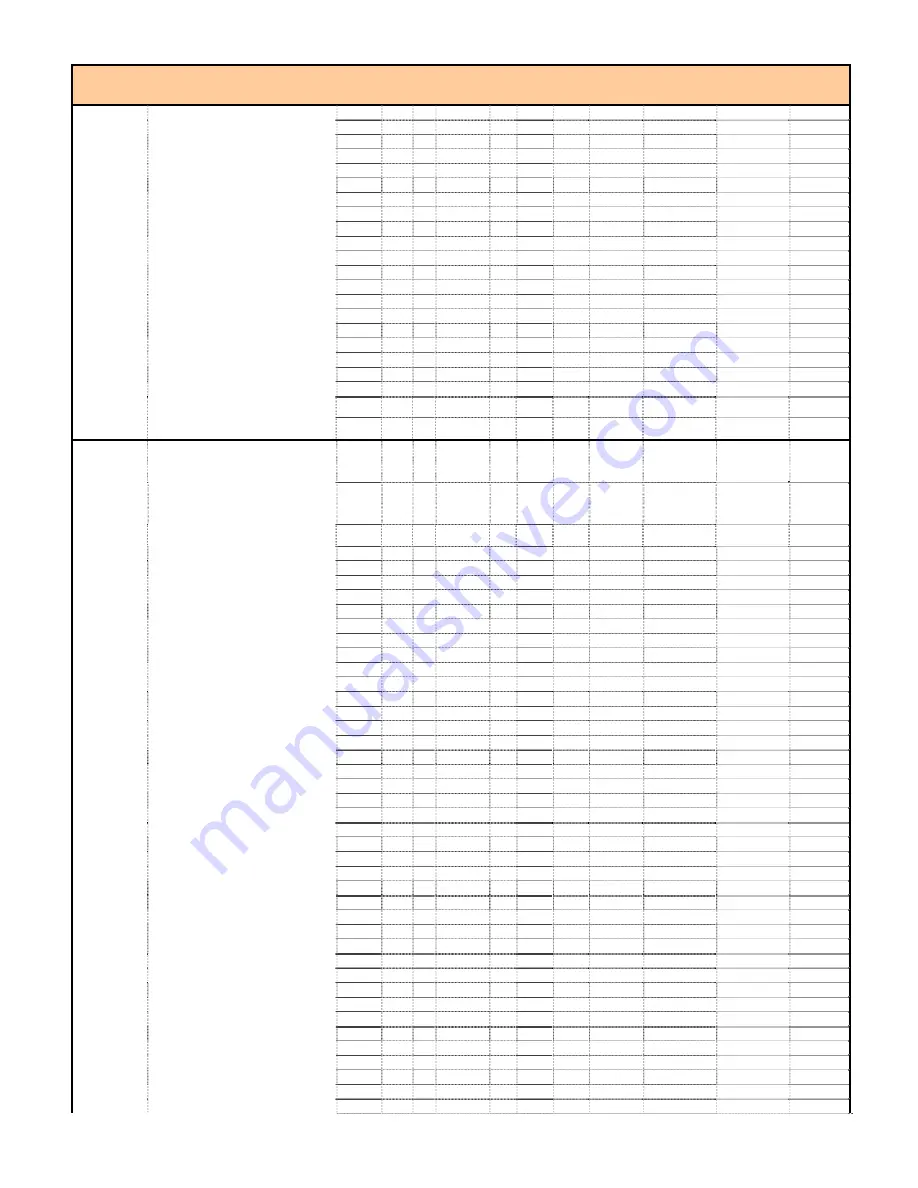
PY5500 User Manual (020-1103-00 Rev. A)
22
Variable
Description
Command
Receive
OSD Value
Display state
Get Value
pwc op 1
16388 0 173
all 173
85
85
173
pwc op 1
16388 0 174
all 174
85
85
174
pwc op 1
16388 0 175
all 175
86
86
175
pwc op 1
16388 0 176
all 176
87
87
176
pwc op 1
16388 0 177
all 177
88
88
177
pwc op 1
16388 0 178
all 178
89
89
178
pwc op 1
16388 0 179
all 179
89
89
179
pwc op 1
16388 0 180
all 180
90
90
180
pwc op 1
16388 0 181
all 181
91
91
181
pwc op 1
16388 0 182
all 182
92
92
182
pwc op 1
16388 0 183
all 183
92
92
183
pwc op 1
16388 0 184
all 184
93
93
184
pwc op 1
16388 0 185
all 185
94
94
185
pwc op 1
16388 0 186
all 186
95
95
186
pwc op 1
16388 0 187
all 187
96
96
187
pwc op 1
16388 0 188
all 188
96
96
188
pwc op 1
16388 0 189
all 189
97
97
189
pwc op 1
16388 0 190
all 190
98
98
190
pwc op 1
16388 0 191
all 191
99
99
191
pwc op 1
16388 0 192
all 192
100
100
192
INC Contrast
pwc op 3
16388 0 1 all 1
1
DEC Contrast
pwc op 4
16388 0 1 all 1
1
Set
Brightne
ss
Adjusts the color
brightness of the
pwc op 1
16387 0 0 all 0
0
0
0
display (note: not an
adjustment of the
pwc op 1
16387 0 4 all 4
1
1
4
backlight brightness)
pwc op 1
16387 0 6 all 6
2
2
6
pwc op 1
16387 0 9 all 9
3
3
9
pwc op 1
16387 0 11 all 11
4
4
11
pwc op 1
16387 0 14 all 14
5
5
14
pwc op 1
16387 0 16 all 16
6
6
16
pwc op 1
16387 0 19 all 19
7
7
19
pwc op 1
16387 0 22 all 22
8
8
22
pwc op 1
16387 0 24 all 24
9
9
24
pwc op 1
16387 0 27 all 27
10
10
27
pwc op 1
16387 0 29 all 29
11
11
29
pwc op 1
16387 0 31 all 31
12
12
31
pwc op 1
16387 0 34 all 34
13
13
34
pwc op 1
16387 0 37 all 37
14
14
37
pwc op 1
16387 0 40 all 40
15
15
40
pwc op 1
16387 0 42 all 42
16
16
42
pwc op 1
16387 0 44 all 44
17
17
44
pwc op 1
16387 0 47 all 47
18
18
47
pwc op 1
16387 0 49 all 49
19
19
49
pwc op 1
16387 0 51 all 51
20
20
51
pwc op 1
16387 0 55 all 55
21
21
55
pwc op 1
16387 0 57 all 57
22
22
57
pwc op 1
16387 0 60 all 60
23
23
60
pwc op 1
16387 0 62 all 62
24
24
62
pwc op 1
16387 0 65 all 65
25
25
65
pwc op 1
16387 0 67 all 67
26
26
67
pwc op 1
16387 0 70 all 70
27
27
70
pwc op 1
16387 0 73 all 73
28
28
73
pwc op 1
16387 0 75 all 75
29
29
75
pwc op 1
16387 0 78 all 78
30
30
78
pwc op 1
16387 0 80 all 80
31
31
80
pwc op 1
16387 0 82 all 82
32
32
82
pwc op 1
16387 0 85 all 85
33
33
85
pwc op 1
16387 0 88 all 88
34
34
88
pwc op 1
16387 0 91 all 91
35
35
91
pwc op 1
16387 0 93 all 93
36
36
93
pwc op 1
16387 0 95 all 95
37
37
95
pwc op 1
16387 0 98 all 98
38
38
98
pwc op 1
16387 0 100
all 100
39
39
100
pwc op 1
16387 0 102
all 102
40
40
102
pwc op 1
16387 0 106
all 106
41
41
106
Summary of Contents for PY5500
Page 1: ...PY5500 USER MANUAL www planar com...
Page 8: ...PY5500 User Manual 020 1103 00 Rev A 7 Front Panel Control Panel LED Light and Front IR Sensor...
Page 16: ...PY5500 User Manual 020 1103 00 Rev A 15 OSD Operation Structure of OSD Menus...