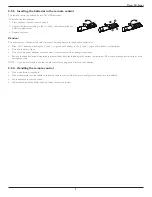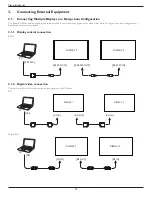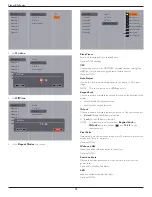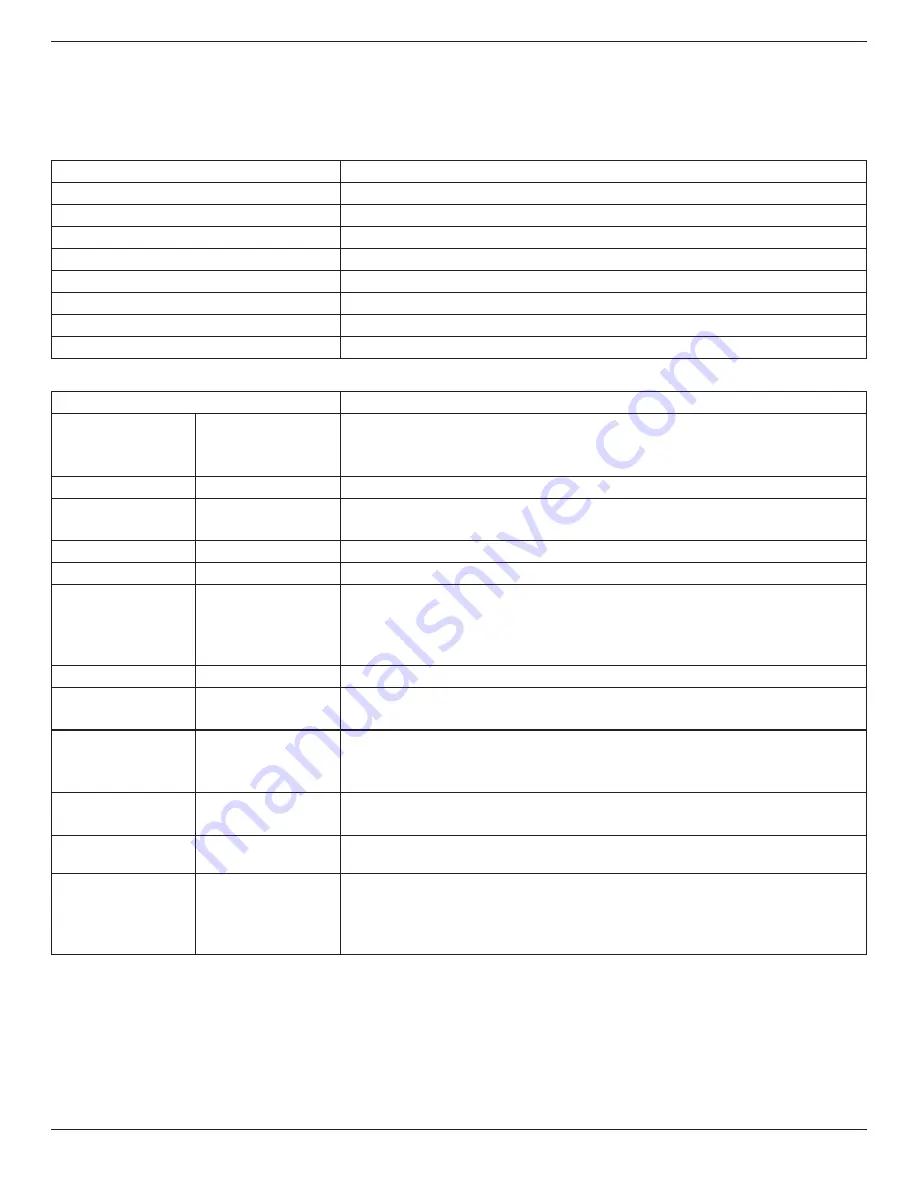
Planar RA-Series
22
8. Technical Specifications
8.1. RA4980
Display:
Item
Specifications
Screen Size (Active Area)
48.50” (123.2 cm) LCD
Aspect Ratio
16:9
Number of pixels
1920 (H) x 1080 (V)
Pixel pitch
0.55926 (H) x 0.55926 (V) [mm]
Displayable colors
10bits(D),1.06 Billion colors
Brightness (typical)
700 cd/m
2
Contrast ratio (typical)
1300:1
Viewing angle
178 degrees
In/Out Terminals:
Item
Specifications
Speaker Output
Internal Speakers
External Speakers
10W (L) + 10W (R) [RMS]/8Ω
1 Way 1 Speaker System
82 dB/W/M/160 Hz ~ 13 KHz
Audio Output
Phone Jack x 1
0.5V [rms] (Normal) / 2 Channel (L+R)
Audio Input
RCA Jack x 2
3.5 mm Stereo x 1
0.5V [rms] (Normal) / 2 Channel (L+R)
RS232C
2.5mm Phone jack x 2
RS232C in/RS232C out
RJ-45
RJ-45 Jack x 1 (8 pin)
10/100 LAN Port
HDMI Input
HDMI Jack x 2
(Type A) (18 pin)
Digital RGB: TMDS (Video + Audio)
MAX:
Video - 720p, 1080p, 1920 x 1080/60 Hz (WUXGA)
Audio - 48 KHz/ 2 Channel (L+R)
Supports LPCM only
DVI-D Input
DVI-D jack
Digital RGB: TMDS (Video)
VGA Input
D-Sub Jack x 1 (15 pin) Analog RGB: 0.7V [p-p] (75Ω), H/CS/V: TTL (2.2kΩ), SOG: 1V [p-p] (75Ω)
MAX: 720p, 1080p, 1920 x 1080/60 Hz (WUXGA)
DVI-I (DVI-D & VGA)
Output
DVI-I Jack x 1 (29 pin)
Digital RGB: TMDS (Video)
Analog RGB: 0.7V [p-p] (75Ω), H/CS/V: TTL (2.2kΩ), SOG: 1V [p-p] (75Ω)
MAX: 720p, 1080p, 1920 x 1080/60 Hz (WUXGA)
Component Input
BNC Jack x 3
Y: 1V [p-p] (75Ω), Pb: 0.7V [p-p] (75Ω), Pr: 0.7V [p-p] (75Ω)
MAX: 480i, 576i, 480p, 576p, 720p, 1080i, 1080p
Video Input
BNC x 1 (Share with
Component_Y)
Composite 1V [p-p] (75Ω)
Displayport in/out
Displayport Jack x 2
(20 pin)
Digital RGB: TMDS (Video + Audio)
MAX:
Video - 720p, 1080p, 1920 x 1080/60 Hz (WUXGA)
Audio - 48 KHz/ 2 Channel (L+R)
Supports LPCM only
Summary of Contents for RA-Series
Page 1: ......