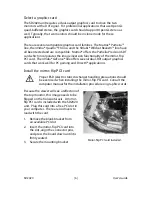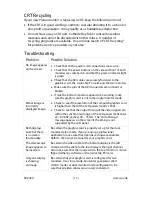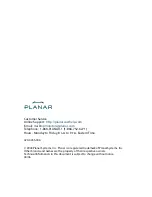SD2020
| 8 |
User's Guide
Connect the power cords
Two power cords and two AC adapters shipped with the stereo monitor unit.
Use only the power cords and adapters supplied with the unit.
1.
Plug an AC adapter into the DC power jack on one monitor. Attach
the power cord to the AC adapter. Then plug the power cord into
a grounded outlet. Repeat for the other monitor.
2.
Turn on the soft power switch located on the front bezel of
each LCD monitor.
3.
Power up the computer.
Check the alignment
Although the SD2020 unit is aligned during manufacturing, it may require
realignment after reassembly at your site. There are two fine adjustment
screws located on the mirror support arms. Rotating these screws raises or
lowers the beamsplitter mirror. Adjust the screws so that the corners of the
reflected image of the upper monitor are aligned with the corners of the
transmitted image from the lower monitor.
A simple grid pattern might prove useful for this process. Samples are
available at
www.planar.com/stereomirror
. Confirm the alignment by
donning the glasses to view the result.
Perfect alignment is not required since the two images are fused by the visual
system in the StereoMirror
™
design when the glasses are used. Give priority
to alignment in the vertical direction. While the human eye can perceive
depth from a small amount of displacement in the horizontal dimension, the
human visual system has no ability to correlate vertical displacement to depth
perception. In fact, coarse vertical misalignment can lead to eye fatigue in
some users. Customer feedback and research and testing at Planar verify that
the StereoMirror
™
design provides excellent extended viewer comfort when
aligned with the adjustment provided.