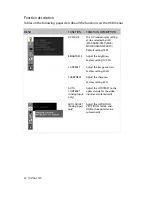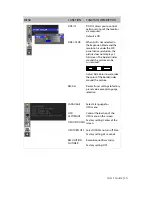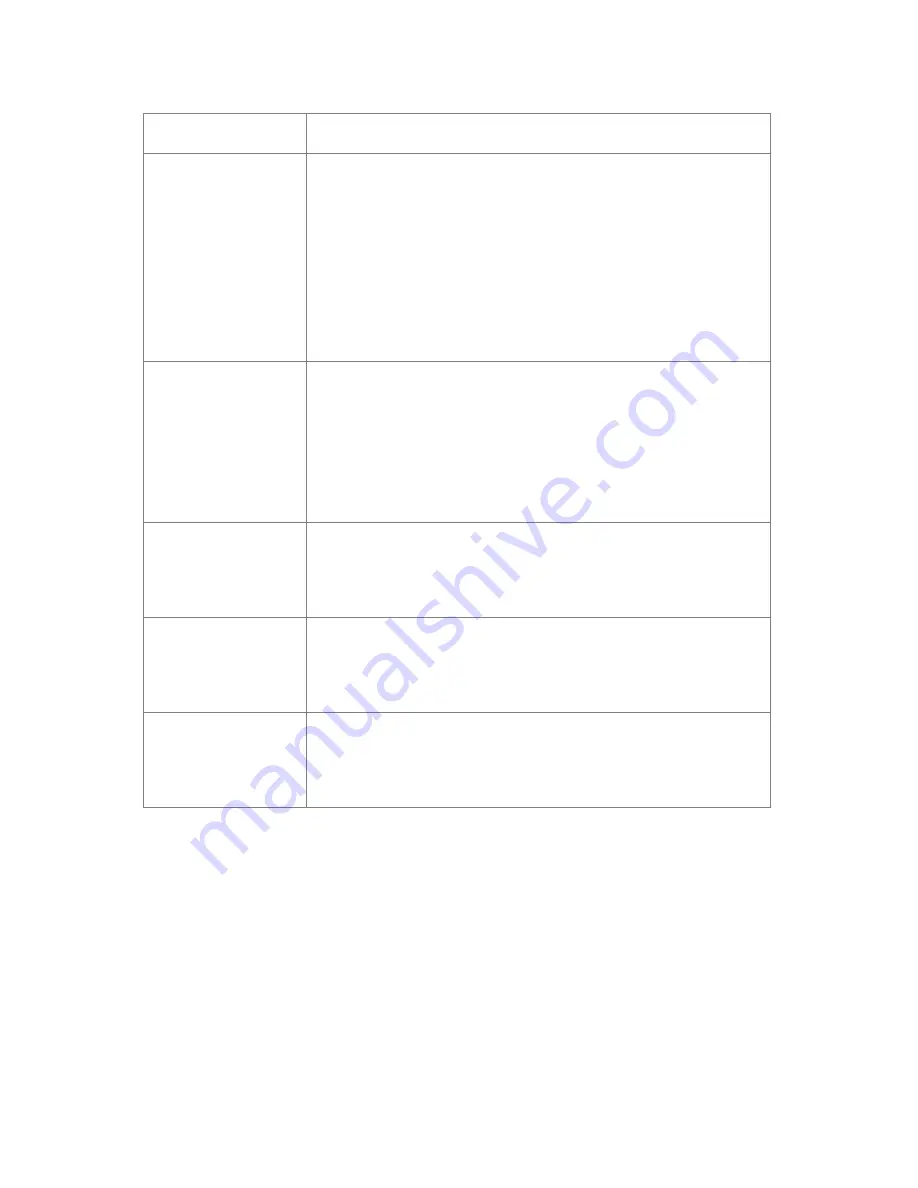
22 | SD2620W
Troubleshooting
Problem Possible
Solution
No image appears
on the screen.
•
Check that all the power cord connections are secure.
•
Check that the power buttons on the side and front of
both monitors are switched on and that the power
indicator light is green.
•
Check that the DVI cables are securely fastened to the
graphics card, the mirror-flip PCI card, and the two
monitors.
•
Make sure that the pins of the DVI connectors are not
bent or broken.
Partial image
or incorrectly
displayed image.
•
Check to see if the resolution of the computer/graphics
card is higher than that of the LCD panels (1920 x 1200).
•
Check to see that the output timing of the video signals
is within the synchronous range of the LCD panels
(horizontal: 31 – 93 kHz; vertical: 50 – 76 Hz). The “Input
Not Supported” message appears on the screen if the
timing is not supported by the LCD panel.
Both displays work
but there is no
stereo functionality.
Be certain the graphics card is properly set up for the dual-
monitor stereo mode. If you are using a professional
application, make sure that OpenGL settings are enabled.
Refer to the owner’s manual for the graphics card.
The stereoscopic
image appears to
be inverted.
Be certain the video cable to the bottom display is the left
channel and the cable to the top display is the right channel.
Also make sure that the image sent to the top monitor is
mirror-flipped either by software or the mirror-flip PCI card.
Only one display is
showing an image.
Be certain that your graphics card is configured for two
monitors. Use clone mode, horizontal span (also called
stretch mode), or dual-monitor mode configuration. Be
sure that all video cables are securely connected.