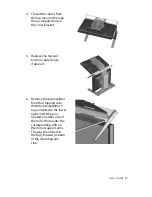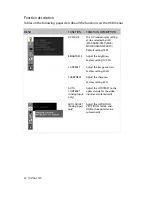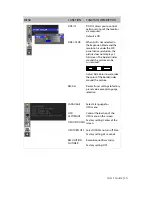vi | SD2620W
Contents
Usage Notice ............................................................................................................. iii
Box Contents ............................................................................................................. iv
Stereoscopic Viewing .............................................................................................. 1
StereoMirror™ Technology ..................................................................................... 2
Getting Started .......................................................................................................... 4
Product Use ................................................................................................................ 9
Adjusting the Monitor's Display..........................................................................11
Target Color Coordinates......................................................................................17
Power Management ...............................................................................................17
OSD Lock Out Function .........................................................................................18
Monitor Specifications...........................................................................................19
System Care..............................................................................................................21
Software Compatibility..........................................................................................21
Accessories ...............................................................................................................21
Troubleshooting......................................................................................................22
Warranty....................................................................................................................23
Product Registration ..............................................................................................23
CRT Recycling...........................................................................................................24
Important Recycle Instructions ...........................................................................24