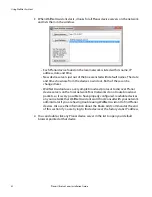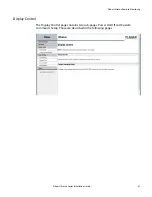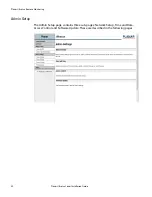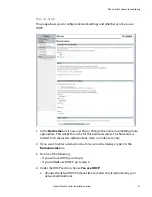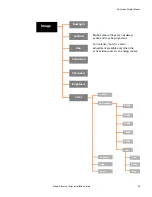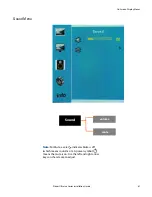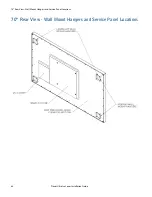Planar UltraLux Remote Monitoring
Planar UltraLux Series Installation Guide
55
Software Setup
This page allows you to upload the latest UltraLux Remote Monitoring software. You
can also reset all of your settings to the factory defaults, as well as choose the web
page link that is associated with the Planar logo in the top right corner of the page.
1
Click the
Choose File
button to locate the latest UltraLux software that you
downloaded from Planar’s website.
Note:
Make sure the software is downloaded to a local drive.
2
Click the
Load Software
button to load the new software. This process can take a
few minutes, depending on the speed of the network update. It is
very
important
that you do not interrupt the load process once it begins.
3
If you want to reset
ALL
settings to the factory default, click the
Reset ALL to
Factory Default
button. This includes network settings, date and time, etc., as
well as display settings.
Caution:
Using this option will reset all of your configurations and reboot the remote
monitor. Because this includes network settings, be aware that the UltraLux Remote
Monitoring software may not configure to the same network address after the system
reboots.