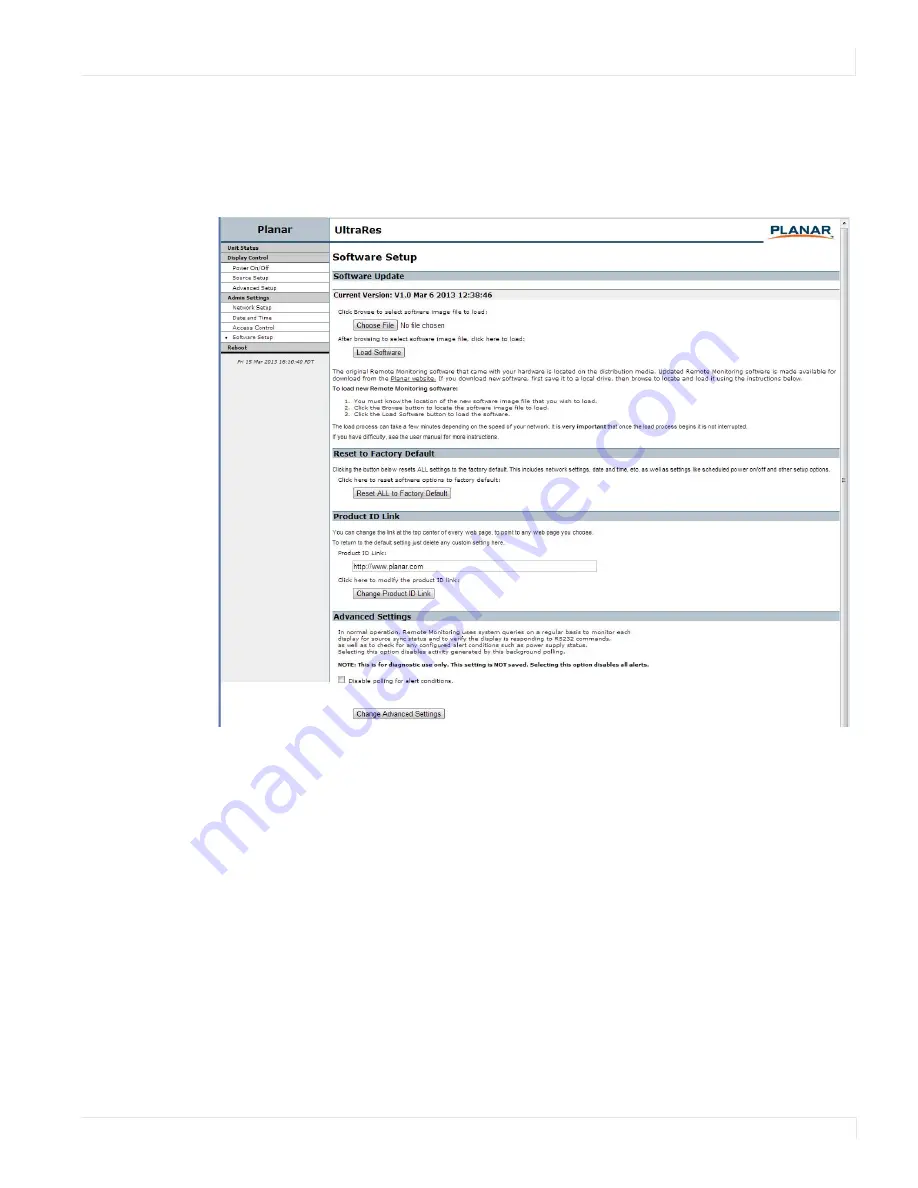
Planar UltraRes Remote Monitoring Software
Planar UltraRes User Manual
71
Software Setup (Upgrading Network Firmware)
This page allows you to upload the latest UltraRes Remote Monitoring software. You
can also reset all of your settings to the factory defaults, as well as choose the web
page link that is associated with the Planar logo in the top right corner of the page.
1
Click the
Choose File
button to locate the latest UltraRes software that you
downloaded from Planar’s website.
Note:
Make sure the software is downloaded to a local drive.
2
Click the
Load Software
button to load the new software. This process can take a
few minutes, depending on the speed of your network. It is
very important
that
you do not interrupt the load process once it begins.
3
If you want to reset
ALL
settings to the factory default, click the
Reset ALL to
Factory Default
button. This includes network settings, date and time, etc., as
well as display settings.
Caution:
Using this option will reset all of your configurations and reboot the remote
monitor. Because this includes network settings, be aware that the UltraRes Remote
Summary of Contents for UltraRes 4K
Page 1: ...Planar UltraResTM User Manual...
Page 7: ...Table of Contents iv Planar UltraRes User Manual...
Page 17: ...Input Setup 10 Planar UltraRes User Manual...
Page 23: ...Powering On Off Planar UltraRes Displays 16 Planar UltraRes User Manual...
Page 27: ...Unpacking and Checking Accessories 20 Planar UltraRes User Manual...
Page 58: ...Planar UltraRes User Manual 51 UltraRes Dimensions Display Dimensions Front and Side Views...
Page 67: ...Optional Pedestal Mount Single and Double Sided 60 Planar UltraRes User Manual...
Page 91: ...Signal Compatibility 84 Planar UltraRes User Manual...
Page 95: ...Symptoms Possible Causes and Solutions 88 Planar UltraRes User Manual...
Page 97: ...Downloading Utility Software 90 Planar UltraRes User Manual...
Page 99: ...92 Planar UltraRes User Manual...






























