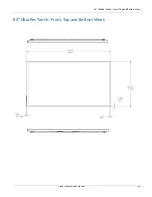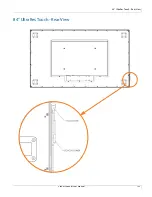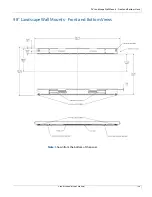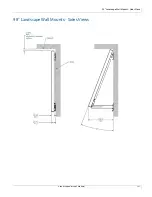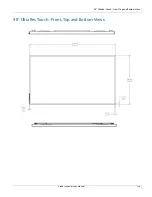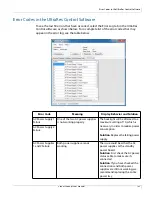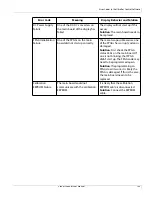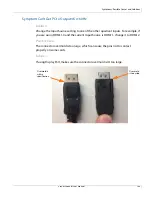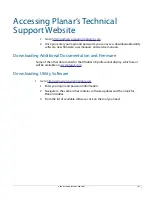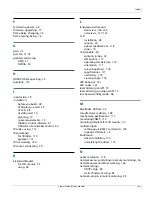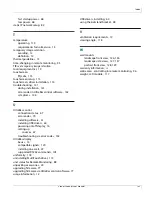Symptoms, Possible Causes and Solutions
Planar UltraRes User Manual
144
Symptoms, Possible Causes and Solutions
Below are different symptoms that you might encounter as you install your UltraRes
display. First look at the different symptoms to see if you can find your issue. And
then look at the possible cause and try the suggested solution(s). If you still are not
able to resolve your issue, please contact Planar’s Technical Support Department.
Symptom: Can’t Get PC to Output 4K @ 24/30Hz
Possible Cause
Your graphics card may not support a 4K output.
Solution
Make sure that your graphics card can support a 4K output. See "Supported Graphics
Cards" on page 20 for a list of the current graphics cards that Planar supports for the
UltraRes display.
Solution
Confirm that you are using a DisplayPort output. You can’t use a DisplayPort-to-HDMI
adapter to output 4K content.
Solution
Make sure you are using a high-speed HDMI cable. Standard HDMI cables might work
but are not guaranteed.
Solution
Verify that the selected
EDID Type
radio button in the UltraRes Control software is
4K
Preferred
. If you change the EDID setting, you may need to disconnect and
reconnect the cable.
Note:
You can also change the
EDID Type
setting on the Advanced Setup page of the
Remote Monitoring software.
Summary of Contents for UltraRes
Page 1: ...Planar UltraRes User Manual...
Page 11: ...European Disposal Information...
Page 48: ...Connecting Sources Planar UltraRes User Manual 48 5 After this is done click Keep Changes...
Page 122: ...Signal Compatibility Planar UltraRes User Manual 122...
Page 131: ...84 UltraRes Touch Side Views Planar UltraRes User Manual 131 84 UltraRes Touch Side Views 8...
Page 132: ...84 UltraRes Touch Rear View Planar UltraRes User Manual 132 84 UltraRes Touch Rear View...
Page 139: ...98 UltraRes Touch Side Views Planar UltraRes User Manual 139 98 UltraRes Touch Side Views...
Page 140: ...98 UltraRes Touch Rear View Planar UltraRes User Manual 140 98 UltraRes Touch Rear View...