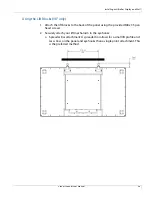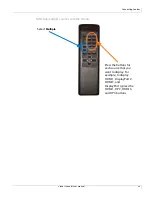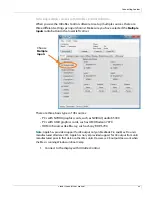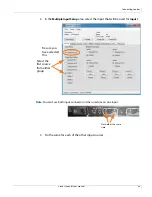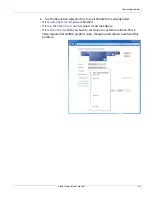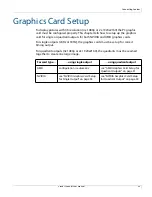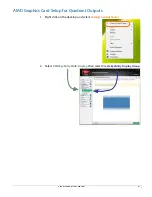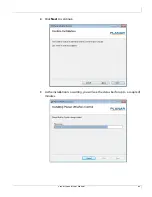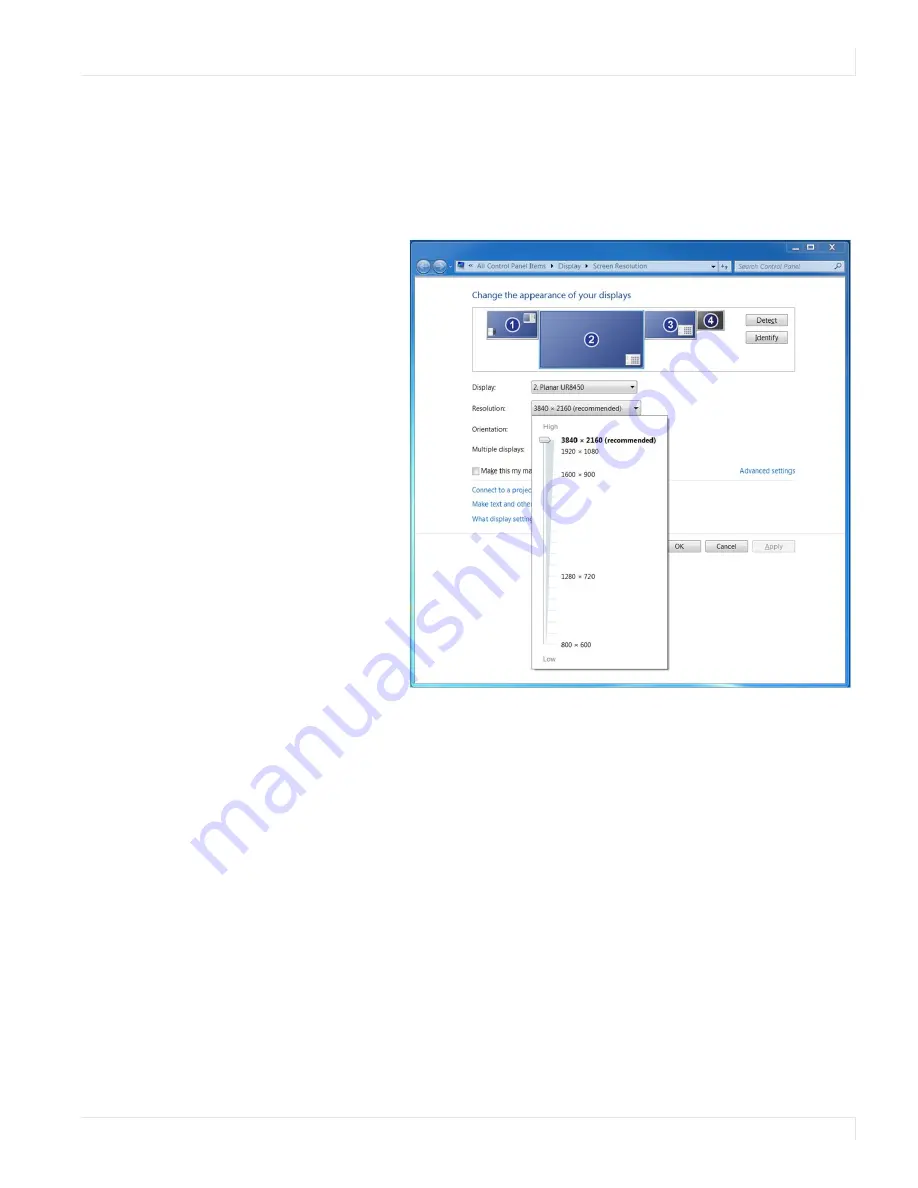
Connecting Sources
Planar UltraRes User Manual
49
6
Use the Resolution selection box to see if 3840x2160 is already listed
• If it is
currently selected
, you are finished.
• If it is
in the list but not selected
, select it and click Apply.
• If it is
not in the list
, then you have to set it up as a custom resolution. This is
often required for NVIDIA graphics cards, though newer drivers have fixed this
problem.
Summary of Contents for UltraRes
Page 1: ...Planar UltraRes User Manual...
Page 11: ...European Disposal Information...
Page 48: ...Connecting Sources Planar UltraRes User Manual 48 5 After this is done click Keep Changes...
Page 122: ...Signal Compatibility Planar UltraRes User Manual 122...
Page 131: ...84 UltraRes Touch Side Views Planar UltraRes User Manual 131 84 UltraRes Touch Side Views 8...
Page 132: ...84 UltraRes Touch Rear View Planar UltraRes User Manual 132 84 UltraRes Touch Rear View...
Page 139: ...98 UltraRes Touch Side Views Planar UltraRes User Manual 139 98 UltraRes Touch Side Views...
Page 140: ...98 UltraRes Touch Rear View Planar UltraRes User Manual 140 98 UltraRes Touch Rear View...