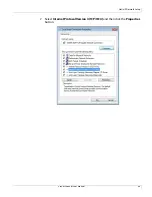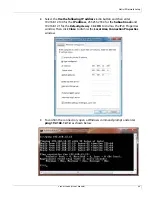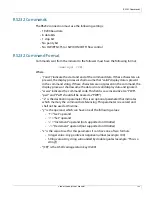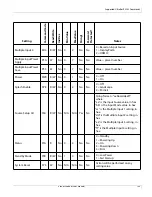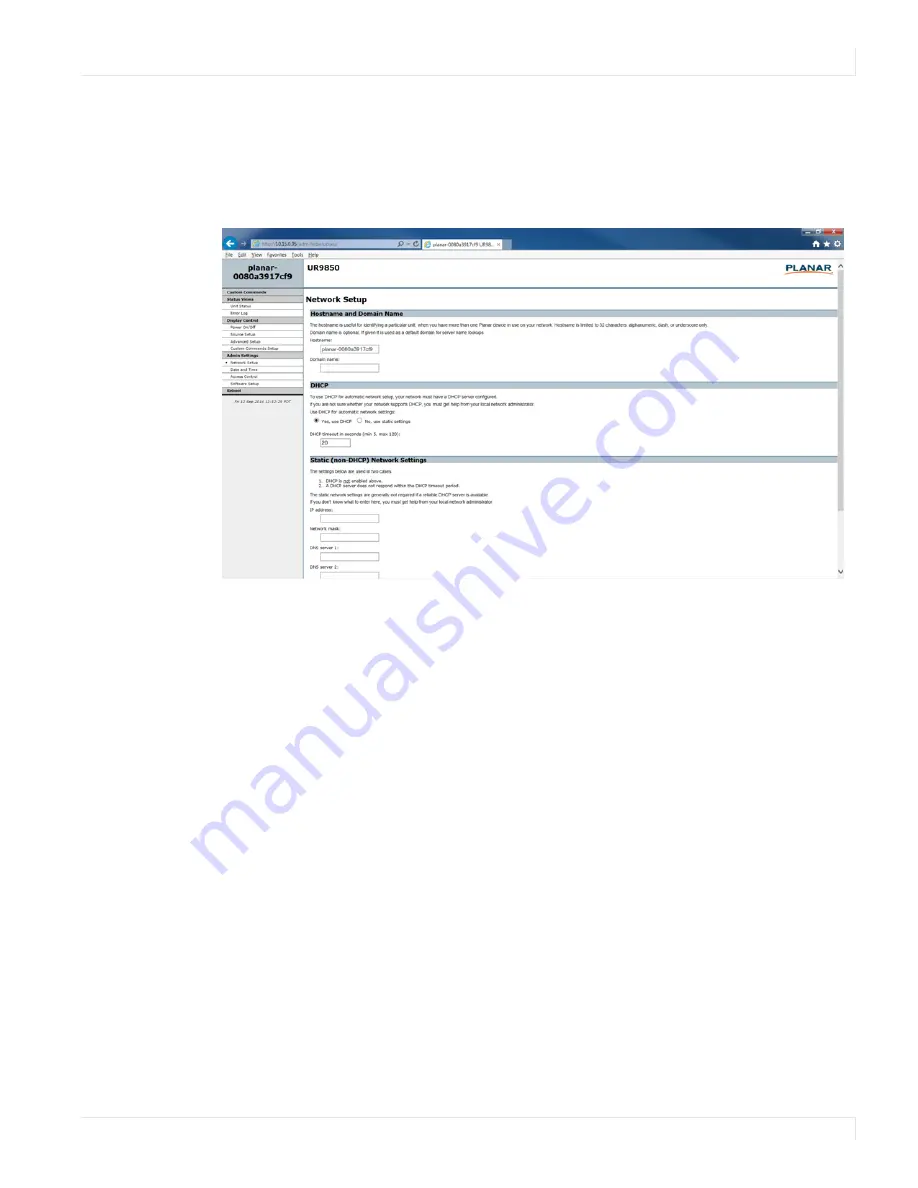
Remote Monitoring Network Setup
Planar UltraRes User Manual
94
Remote Monitoring Network Setup
This page allows you to configure network settings and whether or not you use
DHCP. For more information about setting up DHCP, see "DHCP Network Setup" on
page 80.
1
The
Hostname
box will display Planar as the default. Change this name to
something more appropriate for this particular server. The hostname is
limited to 16 characters: alphanumeric, dash, or underscore only.
2
If you want to enter a domain name for server name lookups, type it in the
Domain name
box.
3
Do one of the following:
• If you will use DHCP, go to step
• If you will
not
use DHCP, go to step
.
4
Under the DHCP section, select the
Yes, use DHCP
radio button.
a
Change the default DHCP timeout
(ten seconds)
only if instructed by your
network administrator.
b You do not need to fill in anything under the Static (non-DHCP) Network
Settings section. However, if you do, these settings will be used in the
event that the DHCP attempts to time out.
c
Go to step
.
5
Under the DHCP section, select the
No, use static settings
radio button.
a
In the Static (non-DHCP) Network Settings section, enter the
IP address
provided by your Network Administrator.
b Enter the
Network mask, DNS server
(s)
, and
Gateway
as instructed by
the network administrator.
Summary of Contents for UltraRes
Page 1: ...Planar UltraRes User Manual...
Page 11: ...European Disposal Information...
Page 48: ...Connecting Sources Planar UltraRes User Manual 48 5 After this is done click Keep Changes...
Page 122: ...Signal Compatibility Planar UltraRes User Manual 122...
Page 131: ...84 UltraRes Touch Side Views Planar UltraRes User Manual 131 84 UltraRes Touch Side Views 8...
Page 132: ...84 UltraRes Touch Rear View Planar UltraRes User Manual 132 84 UltraRes Touch Rear View...
Page 139: ...98 UltraRes Touch Side Views Planar UltraRes User Manual 139 98 UltraRes Touch Side Views...
Page 140: ...98 UltraRes Touch Rear View Planar UltraRes User Manual 140 98 UltraRes Touch Rear View...