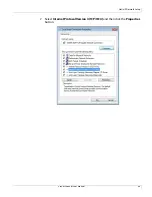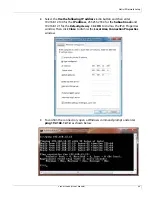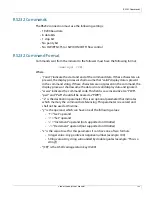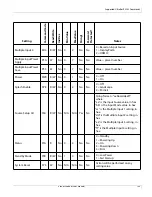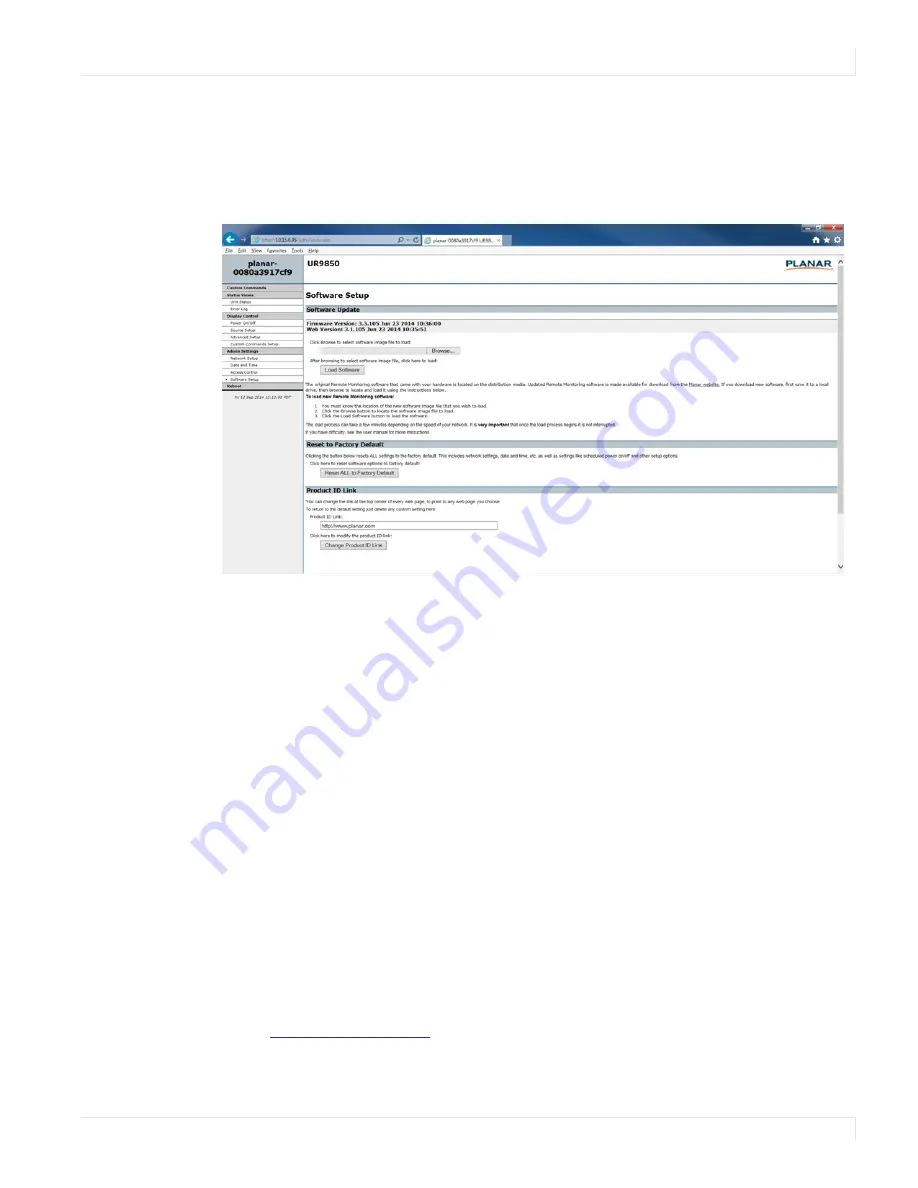
Remote Monitoring Network Setup
Planar UltraRes User Manual
97
Remote Monitoring Software Setup (Upgrading Network Firmware)
This page allows you to upload the latest UltraRes Remote Monitoring software. You
can also reset all of your settings to the factory defaults, as well as choose the web
page link that is associated with the Planar logo in the top right corner of the page.
1
Click
Choose File
to locate the latest UltraRes software that you downloaded
from Planar’s website.
Note:
Make sure the software is downloaded to a local drive.
2
Click
Load Software
to load the new software. This process can take a few
minutes, depending on the speed of your network. It is
very important
that
you do not interrupt the load process once it begins!
3
If you want to reset
ALL
settings to the factory default, click
Reset ALL to
Factory Default
. This includes network settings, date and time, etc., as well as
display settings.
Caution:
Using this option will reset all of your configurations and reboot the remote
monitor. Because this includes network settings, be aware that the UltraRes Remote
Monitoring software may not configure to the same network address after the system
reboots.
4
When you click
Reset ALL to Factory Default
, you receive the Confirm
Factory Reset page. Click
OK, Reset to Factory Defaults and Reboot
if you
are sure you want to reset ALL settings to the factory default.
5
The top of each page shows the Planar logo, which is a link to
. You can change this link to refer to any URL that you
find useful by typing it into the
Product ID Link
box.
Summary of Contents for UltraRes
Page 1: ...Planar UltraRes User Manual...
Page 11: ...European Disposal Information...
Page 48: ...Connecting Sources Planar UltraRes User Manual 48 5 After this is done click Keep Changes...
Page 122: ...Signal Compatibility Planar UltraRes User Manual 122...
Page 131: ...84 UltraRes Touch Side Views Planar UltraRes User Manual 131 84 UltraRes Touch Side Views 8...
Page 132: ...84 UltraRes Touch Rear View Planar UltraRes User Manual 132 84 UltraRes Touch Rear View...
Page 139: ...98 UltraRes Touch Side Views Planar UltraRes User Manual 139 98 UltraRes Touch Side Views...
Page 140: ...98 UltraRes Touch Rear View Planar UltraRes User Manual 140 98 UltraRes Touch Rear View...