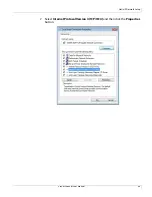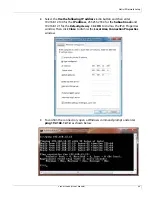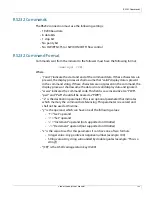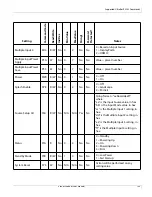Remote Monitoring Network Setup
Planar UltraRes User Manual
95
c
Go to step
.
6
Scroll to the bottom of the page and click
Confirm and apply new network
settings
to receive the Confirm Network Change page.
7
Review the settings to make sure they are correct. Click
OK, apply changes
now
to receive the Applying Network Changes page. This shows the network
settings that will be used.
Note:
If you have changed the static IP address or changed from static to DHCP setup, you
may need to point your browser at the new address.
8
You may have to click the
Refresh
button on your browser to see the new
name in the upper left corner of the page.
Remote Monitoring Date and Time
Use this page to change date and time information as needed.
1
Set the date and time manually in the box under the Manual Date and Time
section. The date format is very exact. Fill in the current date and time using
exactly the format shown on the page. Click
Set date and time
.
2
If you want to have the server periodically check the time from a network
source, fill in the NTP server name or address, and poll interval in the Date and
Time Server section. Click
Apply new date and time server settings
.
Note:
If you don’t have a preferred NTP server, then
pool.ntp.org
is a good choice for most
installations.
3
Carefully read the instructions in the Local Time Zone section. Fill in the text
box and click
Set time zone
.
Summary of Contents for UltraRes
Page 1: ...Planar UltraRes User Manual...
Page 11: ...European Disposal Information...
Page 48: ...Connecting Sources Planar UltraRes User Manual 48 5 After this is done click Keep Changes...
Page 122: ...Signal Compatibility Planar UltraRes User Manual 122...
Page 131: ...84 UltraRes Touch Side Views Planar UltraRes User Manual 131 84 UltraRes Touch Side Views 8...
Page 132: ...84 UltraRes Touch Rear View Planar UltraRes User Manual 132 84 UltraRes Touch Rear View...
Page 139: ...98 UltraRes Touch Side Views Planar UltraRes User Manual 139 98 UltraRes Touch Side Views...
Page 140: ...98 UltraRes Touch Rear View Planar UltraRes User Manual 140 98 UltraRes Touch Rear View...