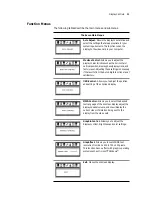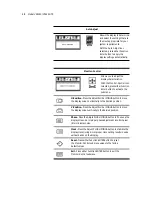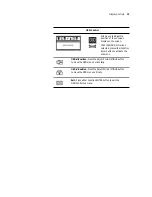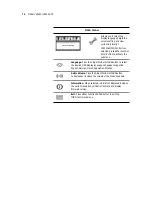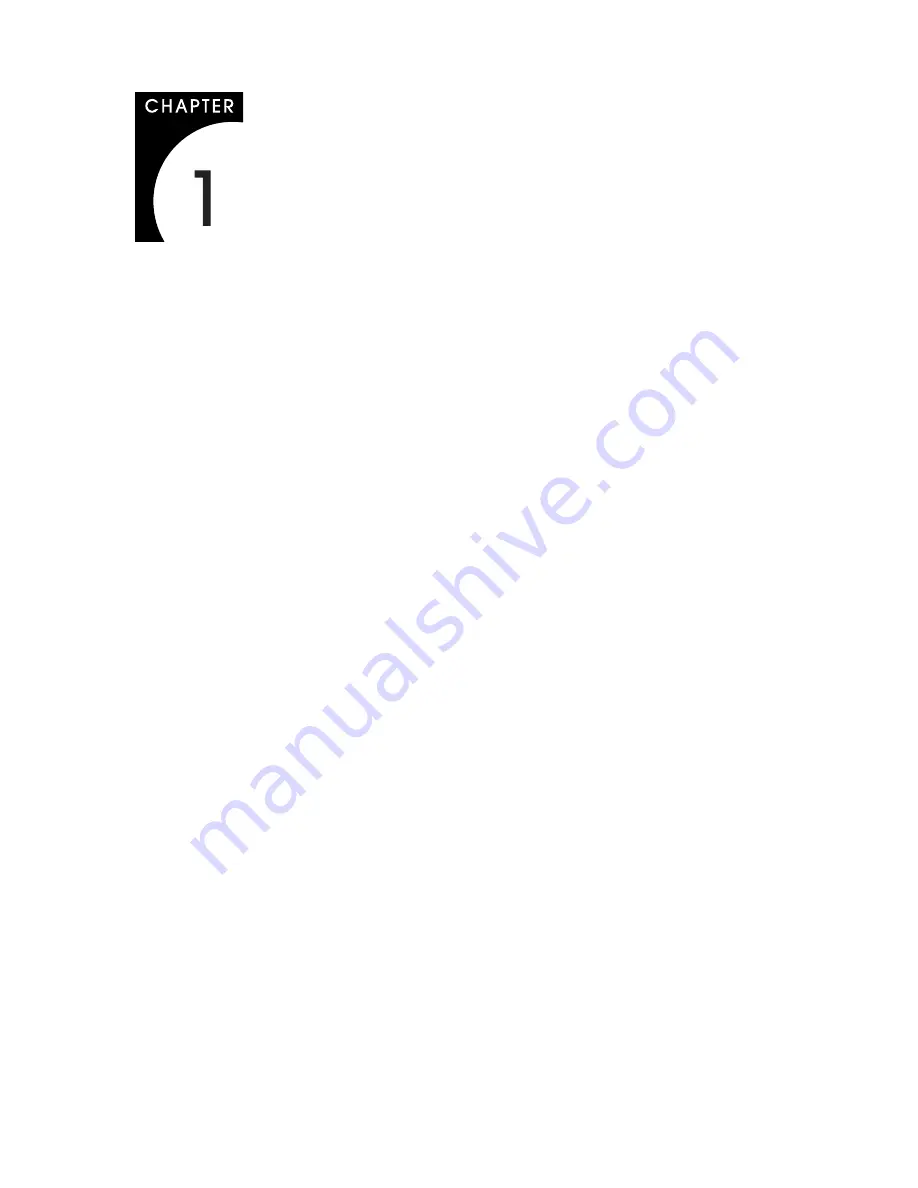
About the VitalScreen S
The architecture of the VitalScreen
™
S display incorporates an AMLCD
panel that produces a clear display with low radiation emission. This
technology greatly reduces the radiation-related health concerns
associated with CRT monitors.
More significant, the VitalScreen S display is medically certified under
UL 2601 and IEC 60601. These qualifications make the display safer for
the patient and protect the hospital from liability.
Your new VitalScreen S display is versatile, ergonomic, and user-
friendly. It supports Plug and Play and displays most standards from
640 x 480 VGA to 1024 x 768 XGA. The digital controls located on the
front panel allow you to easily adjust the display parameters using
onscreen menus. When incorporated into a complete workstation,
the display can be wall-mounted for added convenience.
Selecting a Workspace
Before you unpack the VitalScreen S display, select a suitable
workspace for the display and computer. You need a stable, level, and
clean surface near a wall outlet.
Even though this display uses little power, place it in a location that
allows sufficient airflow to ensure proper ventilation.
Avoid setting up the display near a window where sunlight often
comes in. You will have difficulty seeing the screen with glare reflecting
off the display.
Unpacking the Display
Make sure you receive the following items. If any item is missing or
damaged, see your dealer immediately.
•
LCD screen
•
Desk stand or VESA mounting plate
•
Video cable
•
Stereo audio cable
•
Touchscreen cable (VSS15X-TR only)
•
AC power adapter with 1.5-meter (5-foot) cable
•
Medical-grade power cord (US or European)
•
CD with touchscreen driver and PDF of this manual
•
EU Declaration of Conformity